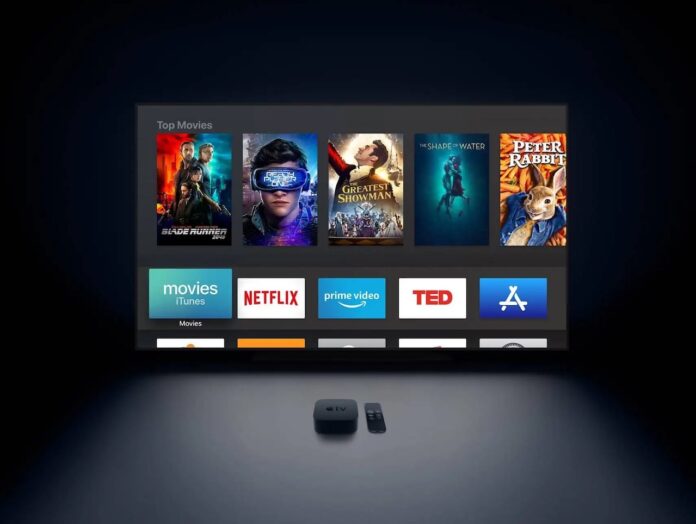Apple TV stands out as a top-tier entertainment box, allowing you to dive into a variety of digital content through different apps. Whether you’re tuned in to Netflix, Amazon Prime, or Apple TV+ itself, a vast collection of movies and TV shows is at your fingertips. Yet, there are times when you might prefer enabling dark mode on your device, which is especially helpful for your eyes. It could be during a late-night TV marathon, to sync with your mood, or due to personal visual preferences and sensitivity to light.
Thankfully, there’s an option to address this: Dark Mode. It’s a fantastic choice for those occasions when you’re watching late into the night and sleep seems distant, or when the bright grayish background feels a bit overwhelming. Activating Dark Mode on your Apple TV is a straightforward process that involves just a few simple steps.
Table of Contents
How to Enable Dark Mode on Apple TV via Settings App?
- Open the Apple TV on your big screen.
- Launch the Settings app.
- Go to General.
- Then, navigate to Appearance.
- There, you can choose between Light, Dark, or Automatic.
- If you choose the Dark option, the screen will automatically switch to a dark theme.
- Now, return to the Apple Home Screen.
You can also disable Dark Mode on Apple TV by following the same steps. Simply select the Light option.
Note: You can also set it to Automatic. Apple TV will ask for your location, and then it will automatically switch between Light and Dark mode. During the day, it will be in Light mode, and at night, it will switch to Dark mode. Convenient, right?
Turn on Dark Mode on Apple TV Using Siri?
Another method to enable dark mode on Apple TV is by using Siri, the smart assistant available on the Apple TV. Siri can perform various tasks for you. To activate dark mode using Siri, follow these steps:
- Launch Siri on your Apple TV.
- Say the voice command ‘Turn on Dark Mode.‘
- That’s it. It will activate the dark mode on your Apple TV.
- Similarly, to turn it off, say the command ‘Turn off Dark Mode.‘
Conclusion
As you can see, activating Dark Mode on your Apple TV is a straightforward process. With just a few straightforward steps, you can transform your viewing experience to suit your preferences and enhance comfort, whether it’s a late-night movie marathon or a daytime catch-up session.
This feature, now available across various Apple products, including iPhones, iPads, and Macs, brings a welcomed change to the overall user experience. So, go ahead and give Dark Mode a try on your Apple TV. Embrace the comfort it offers during extended viewing hours and let us know your impressions in the comments section below. Happy watching