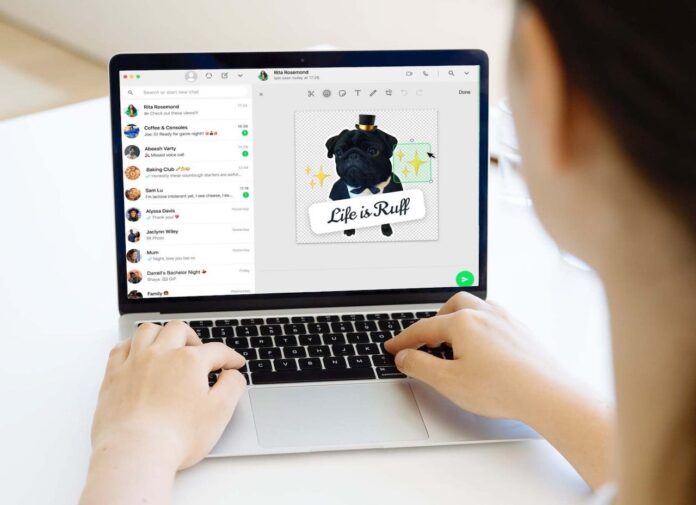WhatsApp is continuously improving its web and desktop apps by optimizing features like voice and video calling support to enhance the user experience. Now, WhatsApp has added a feature to create stickers, which allows you to convert any normal image into a sticker that can be used in correspondence.
Let us tell you that WhatsApp launched stickers in 2018, since then it has become the most popular feature on the platform. In the same year, “How to send stickers on WhatsApp” was also the most searched Google How-to in India in 2018.
WhatsApp offers sticker packs that you can download from the app, and you can create your own stickers as well. It is also the first native sticker maker tool on WhatsApp. On Android and iOS, you’ll need to use third-party apps to create custom stickers. At the moment, it is only available for WhatsApp Web and Desktop apps.
Also Read: WhatsApp Not Working on iPhone? How to fix
How to create WhatsApp stickers?
- Log in to the WhatsApp Web version of web.whatsapp.com
- Select any chat from the list.
- Click the file attachment icon (paperclip) to the left of the text input field.
- Select the “Sticker” option.
- Now select an image from your computer.
- Use the tools to create a sticker.
First, remove the parts of the image that are not needed. The finished sticker will have a thick outline. You can also add emojis to stickers. The sticker can be rotated, resized, etc. Also, you can attach pre-made stickers from the WhatsApp collection to your sticker.
You can create stickers using the web version of WhatsApp. This is a really easy way to create custom stickers without downloading any other app. You can also add text to the sticker or draw something on it. This feature is coming soon to WhatsApp for macOS and Windows.
See More: Cool Telegram Messenger Secret Chat Tricks
That’s all folks. Hope you find this article helpful! Do share your views/thoughts in the comment box below.