It is inconvenient to store, upload and send large video sizes. It is more reasonable to resort to reducing the size of the video file to make it easier to work with it.
In this article, we will figure out how to compress a video without seriously losing its quality in different ways.
Table of Contents
1. Compress video using an online service
The Internet offers a huge number of resources that can reduce the size of a video file. But not all of them perform high-quality compression and are understandable for a beginner.
We’ve highlighted the most user-friendly online video compression services:
- https://convert-video-online.com/– up to 2 GB;
- https://hdconvert.com/ – no restrictions, but with a watermark.
All online services work according to the same algorithm. Therefore, we will give instructions on how to compress a video file using the example of “Online Video Converter”.
To compress a video on an online service, do the following:
- Follow the link: https://convert-video-online.com/.
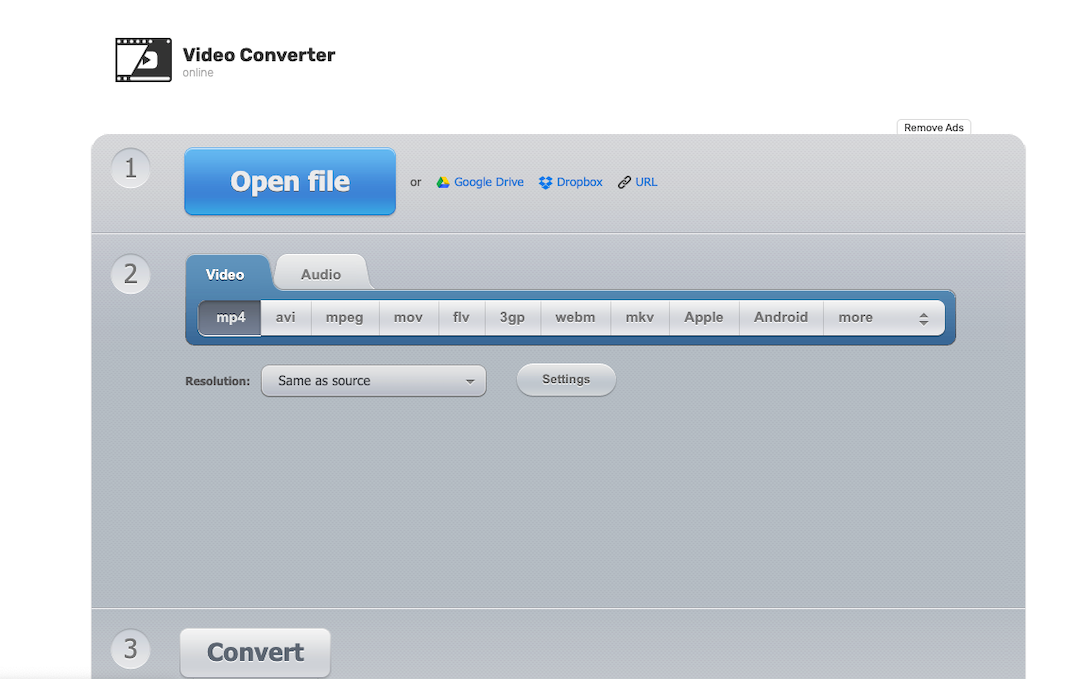
- Click on “Open file” and select an object, click “Open”.
- Select the required format.
- Change the resolution if the original settings do not fit by clicking on the arrow in the “Resolution” field.
- Click the “Settings” button if you want to know the characteristics of the uploaded video data, set a specific size, etc.
- Click “Convert”.
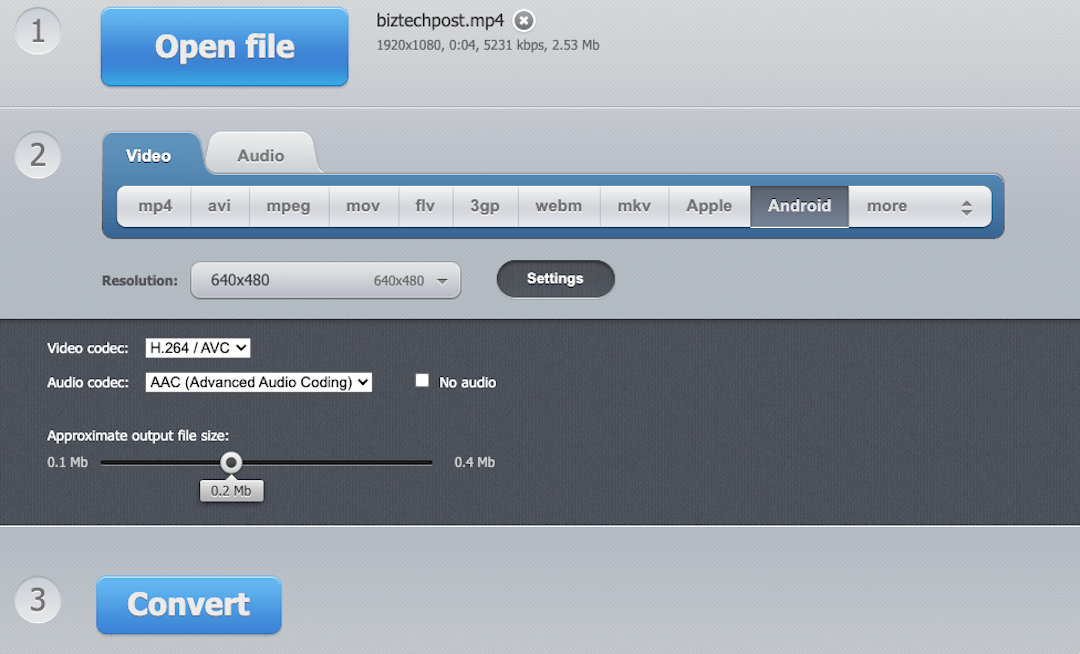
The compression time depends on the source file. The conversion process will be displayed in a new service window. Once the compression is complete, click the Download button in the new window.
2. Compress video using third-party programs without loss of quality
Programs work with objects of any format, but the principle of compression is based on changing the bitrate parameter or converting it to another codec. Such manipulations lead to a slight decrease in the quality of the video. Let’s analyze it below.
1. Any Video Converter
A universal utility released in both paid and free versions. The latest version of the program allows you to burn video to DVD and CD discs, edit it, create videos with signatures and watermarks, convert, download from YouTube, etc.
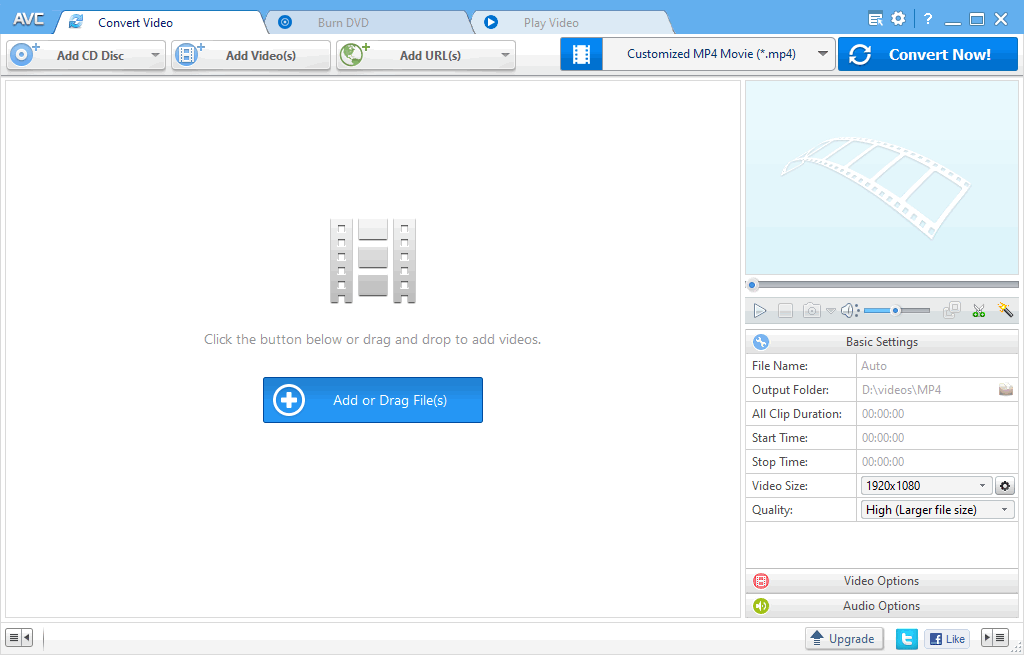
To reduce video size using Any Video Converter, do the following:
- Install and open the converter.
- In the top menu, click on “Add Video”.
- Specify the path to the object, select “Open”.
Loading can be done by simply dragging and dropping an object into the central window of the program. - In the block on the right “Basic settings”, specify the new video parameters by clicking on the arrow in the “Video size” and “Quality” fields.
- Click on the big blue “Convert” button.
The modified video will be included in the general section of the user on disk C “Video”. An Any Video Converter folder will be automatically created here. In the “Settings” utility (gear on the toolbar), you can change the data storage path. The advantage of the program is that the conversion is very fast.
2. HandBrake
This is a completely free utility. It is installed in a standard way. The program has its own bitrate calculator, it is able to recode a video, burn it to disk, compress it, play it in real-time, etc.
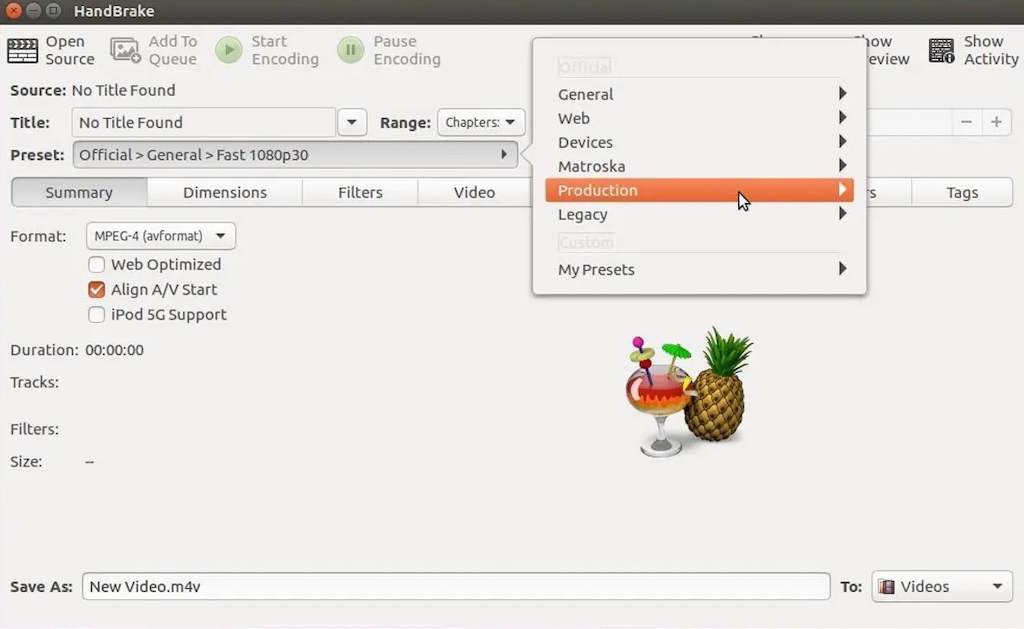
Steps for working with HandBrake:
- Install the program, open it.
- Click the “Folder” button in the left part of the utility window if you will compress more than 1 clip, or the “File” button if you will be working with one object.
- In the new window, click on the “Video” tab.
- Adjust the bitrate of the object by adjusting the video quality slider or by choosing another codec.
- In the “Dimensions” tab, set a different width and height.
- After completing the bitrate setting, click “Start encoding”.
The program’s performance is high, but the compression ratio and the quality of the video directly depend on the conversion parameters set by the user. Therefore, before clicking the “Start encoding” button, it is worth considering whether size or quality is more important.
3. Hamster Free Video Converter
The software product works on the principle of the previous two utilities. Allows you to change the bitrate of the object, cut out fragments, change codecs, set the frame rate, etc. When installing the program, do not forget to select Russian. The installation is standard.
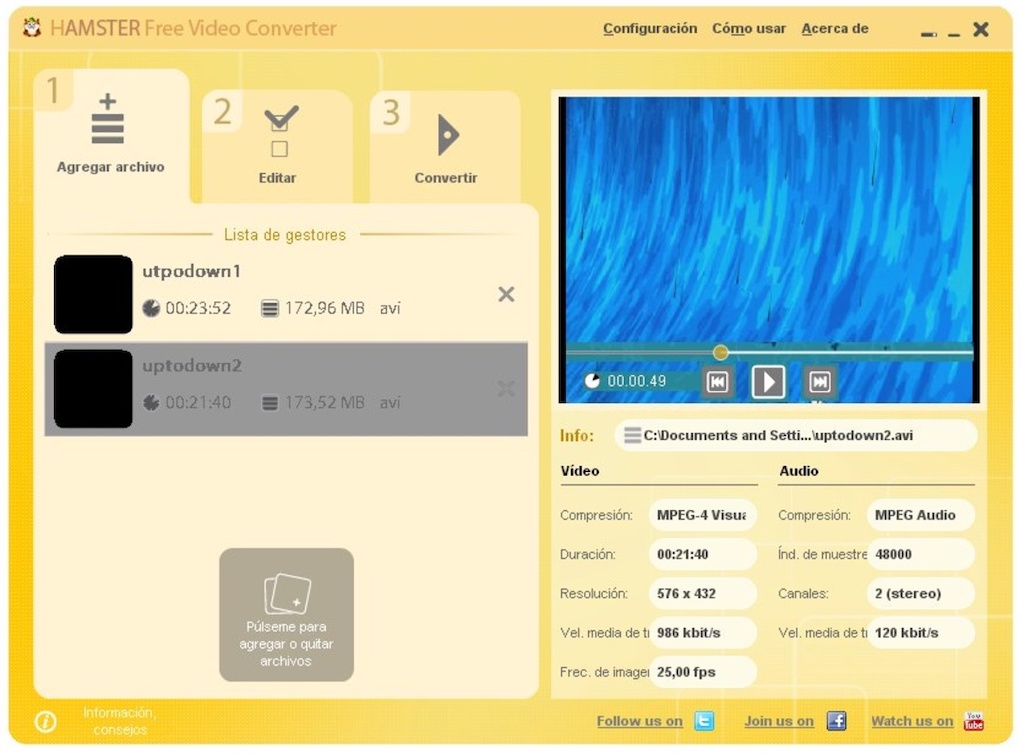
To reduce the size of your video, do the following:
- Open the software product.
- Click on the “Add file” button. You can use dragging to the center of the window.
- Specify the path to the object, click “Open” and click “Next”.
- Select the required video format in the “Formats and devices” section.
- Set the parameters.
- Choose a location to store the new item.
Software products convert videos very quickly, work with data packages. This sets them apart from online services. But you shouldn’t install utilities if you rarely work with video files.
That’s all folks. Did you use any of the above-mentioned tools to compress videos? Which one works best for you, do let us know in the comment section below.

