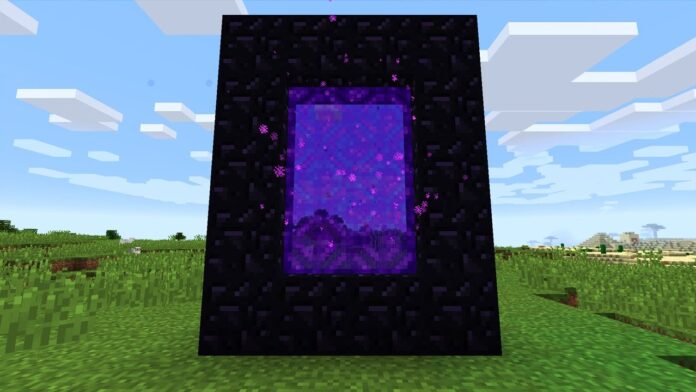In the popular Minecraft game, you can build a nether portal that acts as a gate between the Overworld and the Nether. You can use this nether portal to easily move between the overworld and the Nether whenever you want.
Wondering how to make a Nether Portal in Minecraft? In this Minecraft tutorial, we explain how to make a nether portal with screenshots and step-by-step instructions.
Note: Although there are a few different ways to design a nether portal, all of them work the same way.
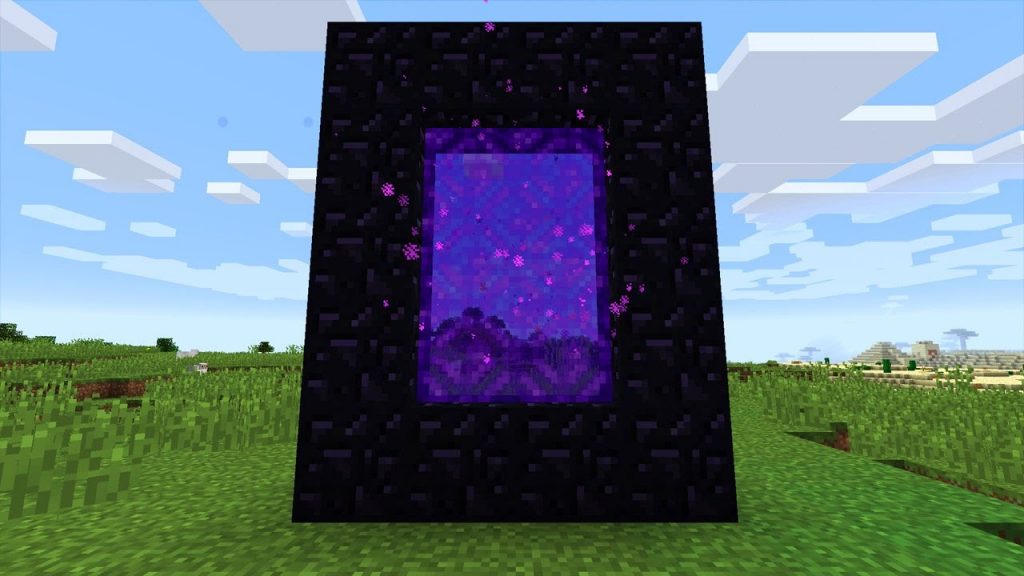
Table of Contents
Materials Required to Build Nether Portal
In Minecraft, you need 14 Obsidian, 1 Flint and Steel, and 1 Fire Charge material to create a nether portal. You will see how are we using these materials to construct the same.
TIP: You can use Flint and Steel or Fire Charge to activate the Nether Portal. You don’t need both!
Steps to Build Nether Portal
To get started, you need to build the Obsidian Frame and you need to activate the Nether Portal and finally, you can walk through it.
1. Build the Obsidian Frame
In Minecraft, you need 14 obsidian to make the nether portal’s frame. The base of the nether portal should be 4 obsidian wide, and the sides of the lower portal should be 5 obsidian high. This design will use 14 blocks of obsidian.
The game control to place each block of obsidian depends on the version of Minecraft:
- Java Edition (PC/Mac), right-click on the block.
- Pocket Edition (PE), you tap on the block.
- Xbox 360 and Xbox One, press the LT button on the Xbox controller.
- PS3 and PS4, press the L2 button on the PS controller.
- Wii U, press the ZL button on the gamepad.
- Nintendo Switch, press the ZL button on the controller.
- Windows 10 Edition, right-click on the block.
- Education Edition, right-click on the block.
2. Now activate the Nether Portal
Next, you need to activate the Nether Portal. You can use Flint and Steel or Fire Charge to activate the portal. In this tutorial, we will be using flint and steel. So, opt for flint and steel in your hotbar. Now put your pointer (plus sign) on the bottom block of obsidian and then use flint and steel. The game controls for using Flint and Steel depend on the version of Minecraft:
- Java Edition (PC/Mac), right-click on the block.
- Pocket Edition (PE), you tap on the block.
- Xbox 360 and Xbox One, press the LT button on the Xbox controller.
- PS3 and PS4, press the L2 button on the PS controller.
- Wii U, press the ZL button on the gamepad.
- Nintendo Switch, press the ZL button on the controller.
- Windows 10 Edition, right-click on the block.
- Education Edition, right-click on the block.
Once you have used the flint and steel in the portal frame, the center of the portal should glow and turn purple. This means that the nether portal is activated and you can transport in the Netherlands.
3. Walk through the Nether Portal
To use the nether portal, just jump/walk through the purple area of the nether portal. You will be transported to the nether.
To access the nether portal, simply jump/walk through the purple area. You will be taken to the Nether. Once you are in the Nether, there will be another portal to take you back to your Minecraft world. Have fun exploring it!
See More: Best Minecraft Seeds