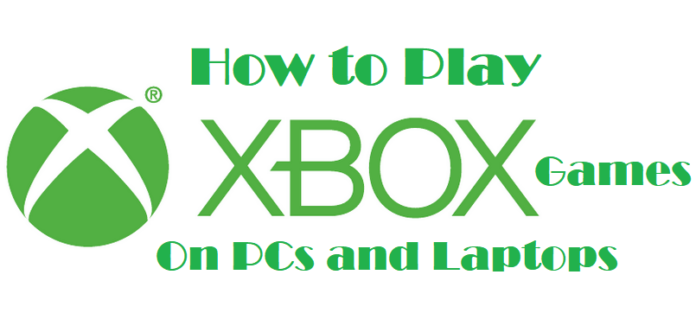Gaming console Xbox 360 provides with some of the best games to play. You can enjoy quality time playing games such as Ghost Recon, Halo, Grand Theft, Call of Duty, Watch Dogs, and WWE. However, due to its large size, and connectivity issues you can’t carry it along during your travel. Also, many gamers like to play these games on their PC or laptops. So, today we are here to guide you on how to play Xbox 360 games on PC and laptops.
Without further delay, let’s take look at how to play Xbox 360 games on PC and laptops without much hassle.
Table of Contents
How To Play Xbox 360 Games on PCs and Laptops
Just like your PCs or laptops OS, you need to install an OS to play Xbox games. And here today, we will talk about playing Xbox 360 games on PC without removing any existing PC OS. All we will do is use an Xbox emulator to run Xbox games on your PC to play games like Halo 4, Forza Horizon and much more.
But before you go ahead and start the Xbox Emulator installation on your PC, you should know the basic requirement to run the emulator.
System Requirement: –
- Processor: You need to have a good processor something similar to Intel 4 Pentium or AMD Athlon 64 bit.
- RAM: To run the Xbox Emulator, you should have more than 2GB of RAM.
- Hard Drive: To install the emulator and store its data, you need 8 GB of free space.
- Graphics Card: At last you should have a video card which has a similar or higher spec than Radeon 9200 Pro or NVidia GeForce FX.
Features of Xbox 360 Emulator:-
You will enjoy a lot of features that come along with the Xbox 360 emulator.
- You can boost your PC with the Xbox 360 emulator installed on your PC
- The Xbox 360 emulator utilizes all of your hardware including Processor, RAM, Hard Disk and Graphics to optimize your gaming experience.
- You can easily change the amount of detail that you want in your game. If your PC is lagging you will be able to easily change the screen resolution of the emulator.
How To Install Xbox 360 Emulator on Windows PC
Now, let’s go through step by step and install the Xbox 360 on the PC. Later, we will guide you to install the Xbox 360 games on the emulator to enjoy playing Xbox 360 games on PC. So without further delay let us have a look at the steps below.
Step 1: As mentioned earlier, you need to download the Xbox emulator on your PC. Follow the link to download the emulator, it will work with Windows XP, Windows Vista, Windows 7, and Windows 8.
Step 2: Once the download is done, the next thing that you will need to do is launch the Xbox 360 emulator and follow the instruction provided there. Next, you will have to specify the location where the emulator should be installed. Also choose a drive with large space, so that you can store the Games.
Step 3: To play a game, you have to provide with Game Disc of the game that you want to play or provide with an image file of the game.
Step 4: Now you have to launch the Xbox 360 emulator to begin the game installation process. After that, you need to specify the place of installation and the entire process will take some time depending on the size of the game.
Well, this is how we download and install the Xbox 360 emulator on a PC to play games. So now you are basically ready to start installing the emulator and start playing Xbox 360 games on your Windows PC, and Laptop.
Also Read: Best Android Emulator for Windows and Mac
Summing up:
There are many big Xbox games that one would like to play on their PC and laptops where you need to have proper PC configuration. Just make sure that you use a highly configured PC to play Xbox 360 games on PC using an Xbox 360 emulator.
We believe our guide on ‘How To Play Xbox 360 Games on PC and laptops’ was helpful for you. If you any burning queries then comment in the below section and we will help you out ASAP.