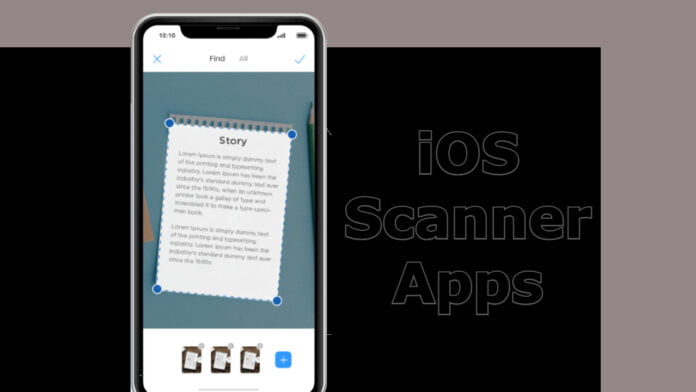Scanner apps are quite useful in situations when you have to send files in digitized formats either for work purposes or school and college requirements. Especially with the advent of pandemic when the boundaries have been drawn over a few screens from the comfort of homes, sharing several hardcopy files and images digitally have become easier with scanning apps.
Now that the era has evolved in its advancements of smartphones, sharing digital files via mobile scanning apps is far easier than monotonous and tedious desktop scanners. It is possible by simply installing a suitable third-party scanning app on your iOS-enabled devices.
Wondering which one to use? Here is a long list of the best iOS scanner apps that you can use: –
Table of Contents
Best iOS Scanner Apps
- Adobe Scan
- Microsoft Office Lens
- Google Drive
- vFlat
- ABBY FineReaderPDF
- Cam Scanner
- Tap Scanner
1. Adobe Scan
Adobe Scan is readily available for performing scanning actions on a variety of types of documents and parchements. All you have to do is point the camera of the phone onto the document that you want to be scanned and once the app realises its function, the page will be scanned and shown to you for editing, if needed from your side.
The pages can also be reordered as per demand. The OCR will allow you to have the scanned data stored and you can reuse it again if needed in the future. The user can also do needed corrections before making the final pdf that can be sent via any platform.
2. Microsoft Office Lens
An app developed by Microsoft, the Office Lens is a tremendously helpful software for scanning pages, documents and whiteboard images especially when it comes to workplace related activities. The free to use iOS scanner app has a bonus benevolence of no ads in it that would plague the screen while using it.
The scanned documents can be converted into any of the forms: PDF, PPT or Word. The documents created will be saved to OneNote and OneDrive (or any of your local storage) so that you can use them later on.
The swiftly functioning app is easy to use, has a user-friendly setup and supports language feed of German, Spanish as well as Simplified Chinese.
3. Google Drive
Coming as an astonishment for many, Google Drive does have an in-built scanner. So, if you have Google Drive, you do not need any other third-party app. The google drive scanner might not be as equipped as the other third-party apps that specialise in scanning, it is still worthy enough for quick scanning activity on your smartphones.
Find the ‘+’ button on the right-hand-side corner of the app and click on it. Along with all the options popping up, there will be a separate ‘scan’ option as well. Click on it and grant access to the camera before using it. Well-equipped with basic scanning features, it promises not to occupy extra space that would have been taken if a third-party app would have been installed.
4. vFlat
This scanning app is interesting because of its 3sec timer feature. Along with the OCR feature for storing and a PDF exporting document feature, the timer aspect of this app allows the user to be detached with the shutter button. That is why the main application of vFlat stands in scanning pages of books and notes.
The user can scan, and turn the page within the 3sec time and scan again continually.
5. ABBY FineReaderPDF
Fueled with AI power, FineReader is proficient at scanning any number of documents, irrespective of the type. The app allows the user to create files digitised in both PDF and JPEG format. It can scan documents and parchments of nearly all types available. The smart galleries will provide a definite classification of all the files stored.
Also, the robust cloud system lets the user send files anywhere from whichever available platform. However, the app offers in-app purchases for advanced features like providing zero ads and OCR (Image-to-text recognition) with 193 language feed and 12 input formats to avouch.
6. CamScanner
A popularly used iOS scanner app, CamScanner can scan almost any type of document and then make it shareable to export in both JPEG and PDF formats. Surprisingly, there is also in-built cloud support that can help you to print documents, and is accessible to Drive and dropbox.
While the free version offers quite a lot with not much restrictions, you can also avail the premimum version for $4.99 that will lift any other limitations remaining over the app usage.
7. Tap Scanner
An app that was seemingly created specifically for scanning, Tap scanner also incorporates various features rather than merely scanning the documents. It can scan up to unlimited documents and each document can have a large number of pages. The iOS scanner app lets the user crop, recrop and deploy filters over the pages.
Although the app is plagued with ads on every click and puts restrictions on several features of PDF signing and annotation, the app is easy to use and quite user-friendly when it comes to scanning files of either being converted into PDF or JPEG. In its paid version, restrictions over some filters and nuisance of ads will be lifted along with the inclusion of annotation features over a pdf document.
The scanned files remain stored in the app itself so that the user can access them whenever they wish and share in whichever format they desire.
Scan The Pages!
These were some of the best iOS scanner apps that are available for all smartphone users. Click on the link of the one you liked the most and the page will redirect you to App Store where you can install the app on your mobile. Choose the app that suits your needs, not fancy.
Also, are the Android users feeling left out? Check out these Android Scanner Apps.