WhatsApp is the most convenient app when it comes to connecting with family and friends. Keeping the users’ experience in mind, the parent organization Meta has been releasing many important features to its messaging app. It offers a lot more features now to users compared to its rival apps.
Having said that, you now have features like Chat Lock, an HD photo option, an edit button for messages, screen sharing, and more. All of these are crucial features of WhatsApp that help people make their lives easier in some way or another.
In late 2021, WhatsApp introduced linked devices support, allowing users to use the app on multiple devices. Initially, users could only connect one phone to a WhatsApp account, but this limitation has been addressed in the latest update.
Table of Contents
What is WhatsApp Companion Mode?
WhatsApp Companion mode is another feature that was officially released on April 2023. This feature allows users to use their WhatsApp account on multiple devices. With this feature, users can access their WhatsApp accounts across multiple devices. This means you can use one WhatsApp account across all your devices, ensuring that chats, contacts, and groups stay synchronized across them all.
By using this feature, you can link up to five devices to your WhatsApp account. It works by securely syncing your messages and data across all devices. This seamless integration enables you to switch between phones or tablets without losing any conversations or media files.
How to set up WhatsApp Companion Mode?
If you are wondering how to enable this feature then here we have put together a guide to help you set up WhatsApp’s Companion mode on any Android or iOS device. While the setup process is similar to the current Linked Devices feature, Companion mode is tailored specifically for smartphones.
Install/Update your device with the latest version
Before proceeding with setting up Companion mode, make sure that both smartphones have the latest version of WhatsApp installed.
If your version is outdated, you’ll need to update or install the latest version from the Google Play Store or App Store for iOS users. Android users can also download the APK file directly from the WhatsApp website.
If WhatsApp is not yet installed on your device, follow these steps:
1. Open the Play Store or App Store and search for WhatsApp.
2. Select Install from the Google Play Store or Get from the App Store.
3. If WhatsApp is already installed, click Update to download the most recent version.
4. Choose your preferred language
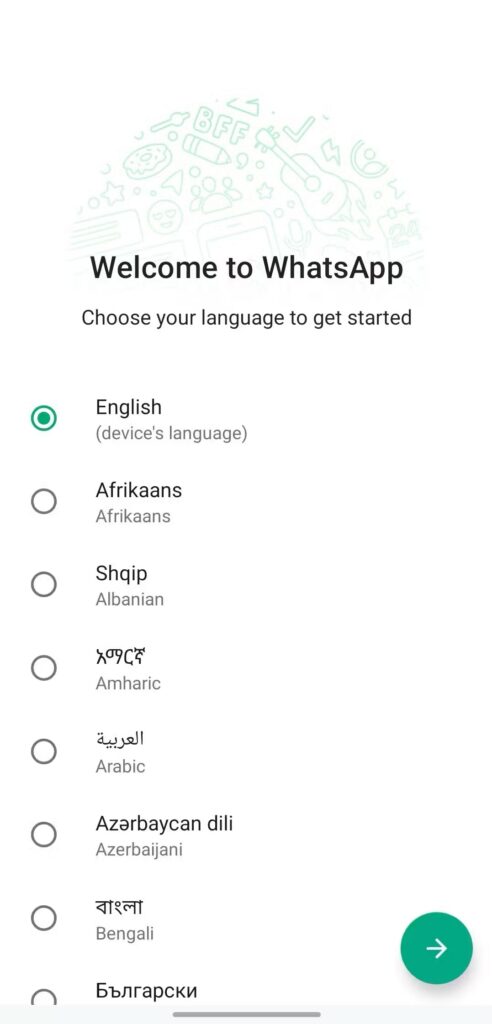
5. Now the privacy policy page will appear. You need to click on Agree and Continue.
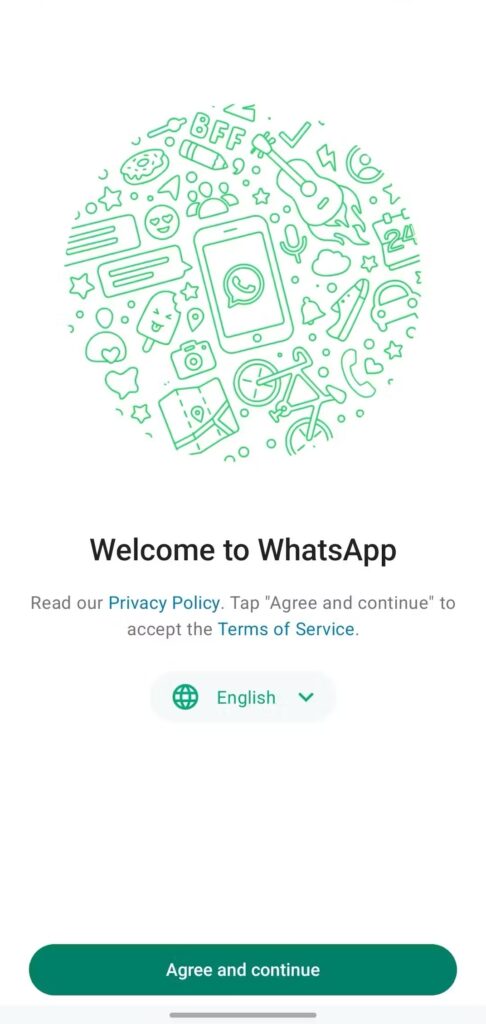
6. When asked for your phone number, ignore that prompt and instead tap the ⋮ overflow menu, then select Link to an existing account.
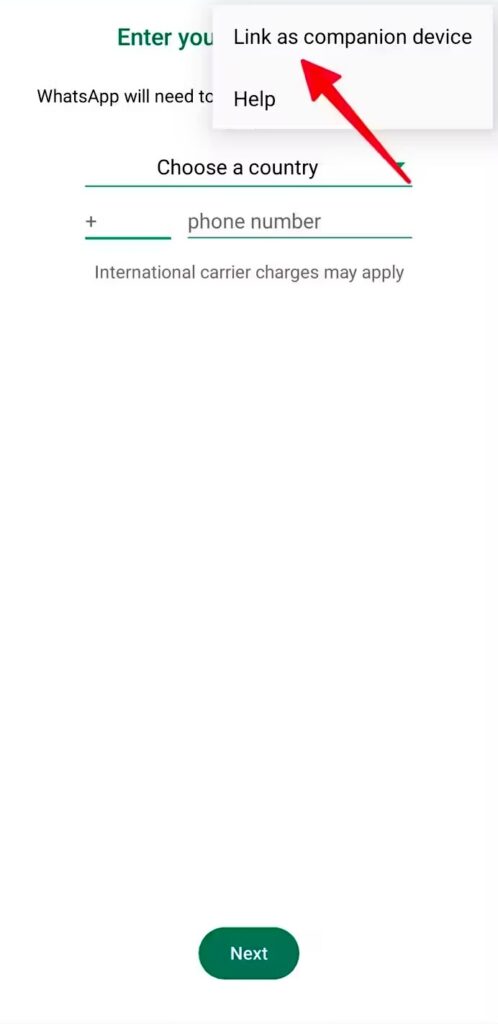
7. Now, the app will display a QR code which you will be using later while linking it to another device.
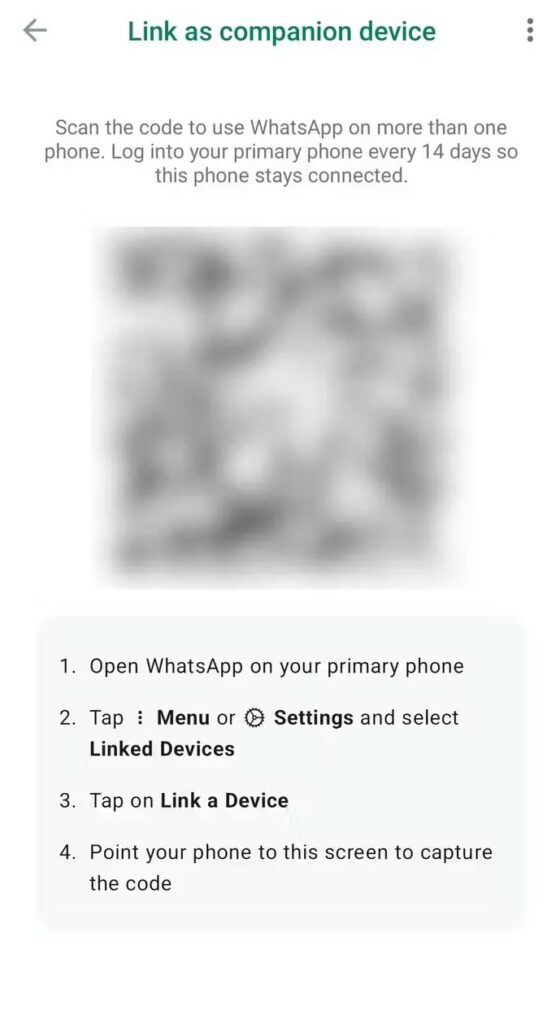
Connect Your WhatsApp Account Across Multiple Devices
Follow below the steps to Link Your WhatsApp Account to Multiple Devices:
1. Launch WhatsApp on your main smartphone.
2. Access the overflow menu by tapping on ⋮ and then selecting Linked Devices.
3. Click on the green ‘Link a device’ button.
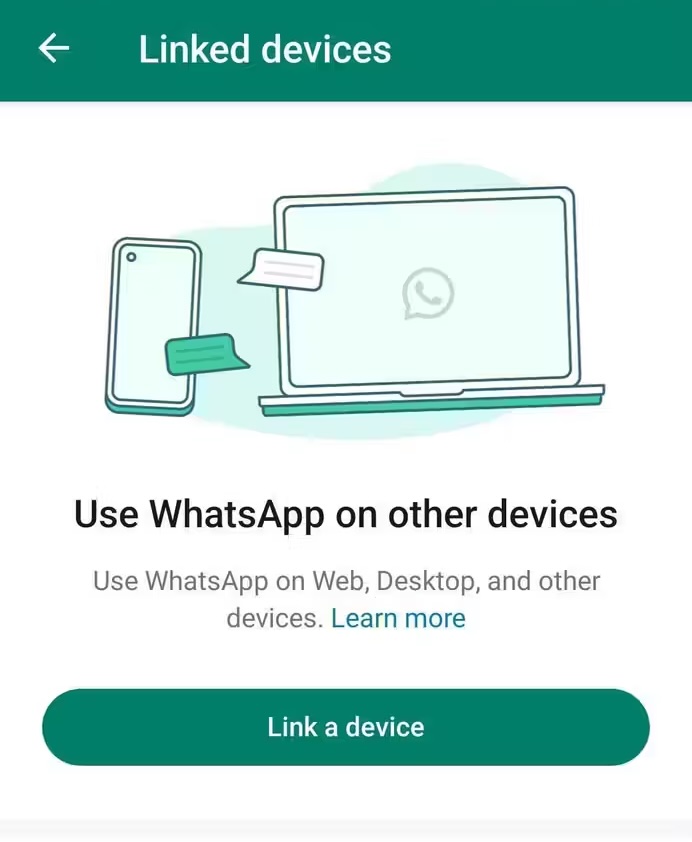
4. Scan the QR code visible on your secondary device. Alternatively, opt for ‘Link with phone number’ if that’s your preference.
5. On your secondary device, open WhatsApp Web and input your phone number to receive a one-time passcode for linking both devices.
6. Your secondary device will initiate the synchronization of your messages.
Seamless messaging across multiple devices
With Companion mode, WhatsApp brings unparalleled convenience to its users by allowing them to use the app on up to five phones simultaneously. The beauty of this feature is that it extends to your secondary phone even without a SIM card, ensuring you can access and enjoy all of WhatsApp’s features seamlessly. From sending messages and multimedia to making voice and video calls, Companion mode ensures that you stay connected across multiple devices without any hassle. It’s a game-changer for those who need flexibility and convenience in their messaging experience.

