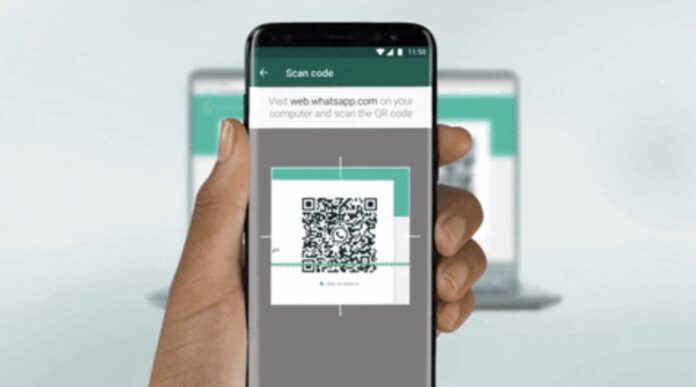WhatsApp is one of the biggest communication apps today which has crossed the 1.3 billion user mark worldwide. The messaging app can be used cross-platform on mobiles, laptops, and PCs. Thanks to the company for bringing up WhatsApp Web, a browser-based web client that allows you to send and receive WhatsApp messages online on your desktop PC or tablet. Plus, you can share contacts, documents, pictures, and more. Hence, most working people now use the web version as a communication as well as a productivity tool to discuss their work and collaborate with their peers.
Whether you have an Android or iOS smartphone, you will be able to sync your smartphone across your Windows and Mac devices. In this article, we will explore how to access WhatsApp Web on a PC and Laptop using a web browser.
Table of Contents
How to use WhatsApp Web on PC?
WhatsApp Web has the same functionality as WhatsApp on your mobile phone. You can send and receive messages instantly. All messages from your WhatsApp account are synced across devices. While most of us are familiar with its features and functionality, however, if you are not sure how to access it using a web browser, then stick with this guide. In a few simple steps, you will be able to connect and use your WhatsApp messaging app on your PC using a web browser.
- Open the WhatsApp application on your smartphone.
- If you are using WhatsApp on iOS then tap on the Settings (gear icon) at the bottom right side of your screen.
- Go to Linked Device and then click on Link a device. An OCR screen will appear Infront of you.
- On an Android phone, tap on the three dots on the top-right corner of your screen.
- Select the “Settings” option from the dropdown menu. Now you will see the QR code scanner icon on the right side of your profile. You need to tap on that icon and then select to scan code option.
- Next, open this web.whatsapp.com URL on a web browser PC/laptop.
- You will see the on-screen QR Code. Now scan it using your WhatsApp Scanner from your mobile phone.
- Your WhatsApp account will automatically load on your browser and all the messages show there.
How to Sign Out from WhatsApp Web?
It is not safe to have your WhatsApp account open on the PC or laptop when you are not using it. Therefore, you need to log out once you are done using WhatsApp Web. And, if you are not sure how to do it, you can follow below the steps: –
- Open WhatsApp on your mobile device.
- If you are using an iPhone then tap on the Settings (gear icon) at the bottom right side of your screen.
- Then tap on “Linked Device” and you will see all the active and linked devices here. Now click on the applicable listed device and then select the logout option.
- On an android device, click on the three dots icon and select the “Linked Devices” option from the drop-down menu.
- Confirm by tapping on Log Out.
- You have now logged out from all the active sessions.
Alternatively, you can log out directly from the web by clicking on the menu icon (3 dots at the top-left of the screen) > Log Out.
That’s all folks. This is how you can access WhatsApp Web on your desktop and laptop using your computer web browser. WhatsApp now supports many more features on both Android and iOS versions. You can check out our other articles from the link below.
See More: How to crop or resize images on WhatsApp before sharing them