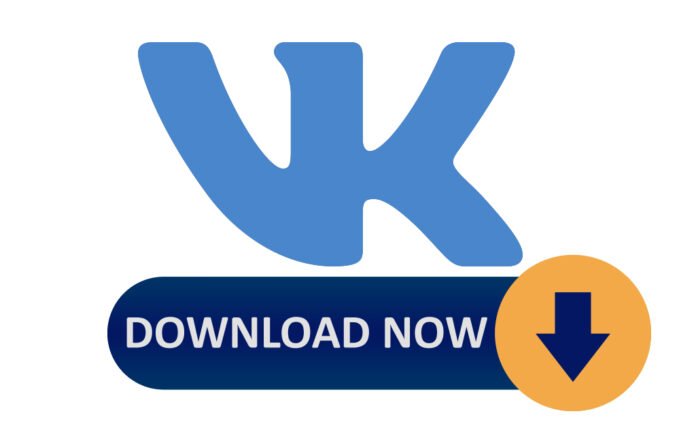Videos on the Internet are copyrighted. Sometimes owners won’t mind downloading published content, but in most cases, authors won’t be happy with it. In fact, we don’t recommend doing this.
You can upload your own videos without infringement, as well as videos covered by the free Creative Commons CC0 (Public Domain) and CC BY (Attribution) licenses.
Table of Contents
How to download videos from VKontakte to any device using the downloader site
This is one of the simple and convenient ways that does not require the installation of any programs and works on all devices. However, if you are running devices on iOS 12 and older then you will have to install the Documents. We will share the details at the closure of this article.
Also, make sure you are using Safari Browser while downloading the video on an iPhone with iOS 13 or a later version. Because the other browsers on Apple devices do not support video download hence you would not be able to download videos from the web.
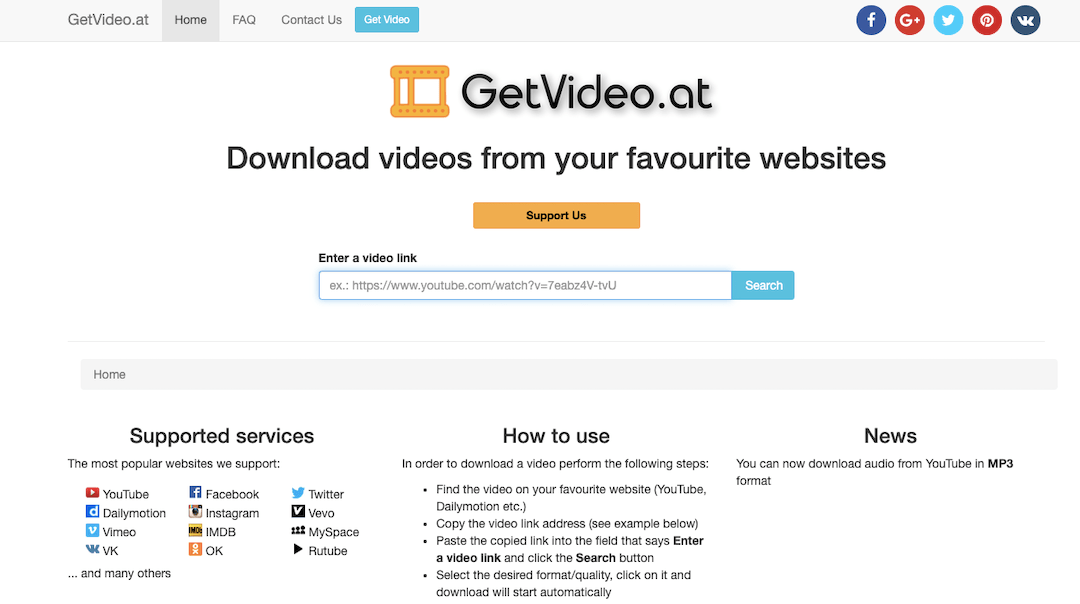
- First you need to copy the video link.
- Then, visit any of these web downloaders: GetVideo.at , Video Grabber , BitDownloader , GetVideo.org (mobile only).
- Now, paste the copied link into the text box.
- Select the video quality and click on the download button.
- Wait for a few minutes, the video to be saved in your device.
If the browser does not download the content but opens it in a new tab, do the following:
- On a computer: right-click on the video and use the “Save …” command.
- On an Android device: hold your finger on the video and tap on the “Download video” line.
- On iPhone or iPad: return to the page with the download button, hold it down and select “Download file from link”.
How to download videos from VKontakte to a computer using a browser extension
This method allows you to download videos to your computer in a couple of clicks.
- Install any of the download manger extension.
- Open the video page.
- Click on the download button that appears under the player or to the right of it directly on the VKontakte website.
How to download a video from VKontakte to an Android device using a mobile application
If you are an android user then, you can download and install any of the Video Downloader apps. Below are some of the most popular apps on Google Play. All of them are absolutely free to use.
1. Video VK
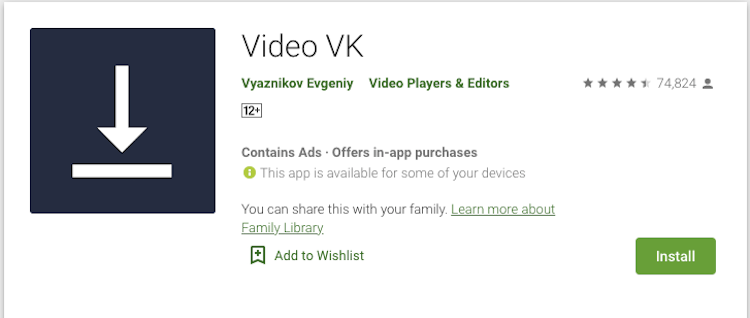
You will have to connect your VKontakte account to this program. After that, it will allow you to download videos from the news feed, groups, search and other sections of the social network.
- Click “Download” next to the video.
- Select the video quality.
- Wait for the download to finish.
2. Video downloader
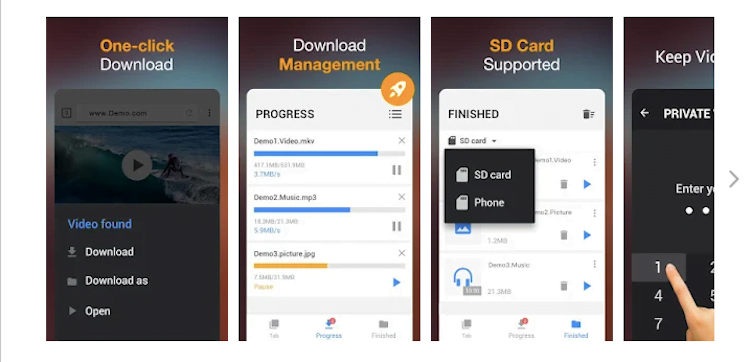
This program works differently. You do not need to log in with your account.
- Open the video of interest in the official VKontakte application.
- Click Share (arrow icon).
- Select Video Downloader from the list.
- When the video appears in the loader, start playback. Then click on the download button.
3. Nova video downloader
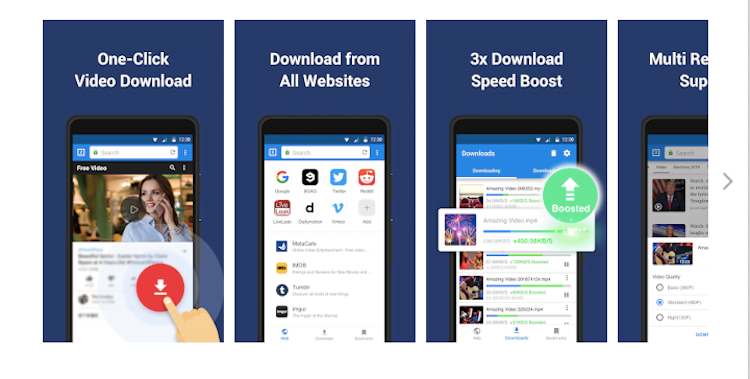
The program works similarly to the previous one.
- Find the video in the VKontakte application.
- Send it via the Share function to the downloader.
- Play the video and click on the download button.
Nova video downloader – free video download
How to download a video from “VKontakte” to an iPhone or iPad using the Documents application
As we mentioned earlier, the Documents file manager is the best program to download videos on old Apple gadgets. It’s free and doesn’t get boring with ads.
- Copy the video link that you want to download.
- Open Documents and click on the blue icon in the lower right corner to launch the built-in browser.
- Open Documents GetVideo.org or any other downloader site listed at the beginning of this article.
- Now. paste the previously copied link, select the video quality and click on the download button.
- Wait while the content is saved on your device.
The finished item will appear in the Downloads folder inside Documents. If you want to move it to the device gallery, click on the three dots next to the video file and choose Move → Photo.
That’s all folks for now. Hope you were able to download videos from VKontakte! Do let us know in the comment box below.