If when you try to launch an app on your Apple Watch it is stuck on the loading screen, didn’t open, or crashes, we’ll try to help you fix the problem. One of the solutions below is to get the apps working on your Apple Watch back to normal. The methods below are relevant for all smartwatch models with all watchOS versions, including watchOS 8.
Table of Contents
1. Force close the application
The fastest way to fix an app problem is to force close apps on Apple Watch and restart it. To do this, on the screen of the frozen application, hold down the side button until the disconnected interface appears. After that, hold down the Digital Crown until the disconnected interface is hidden.
When the application is forcibly closed, restart it. Perhaps it will open without problems.
2. Launch an app in Airplane Mode
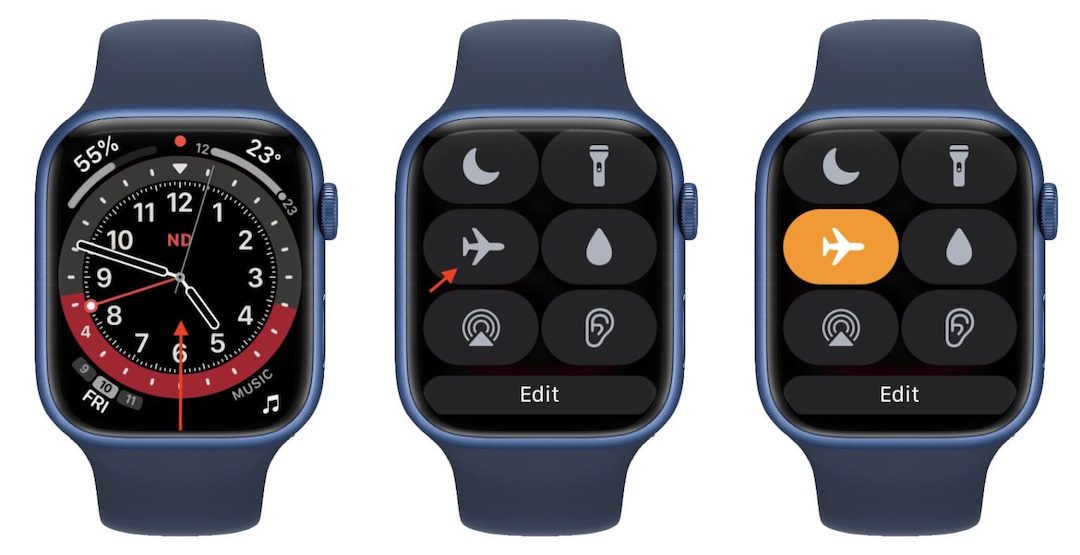
Swipe up from the bottom of the Apple Watch screen to open Control Center. Here, click the Airplane icon. Try to open the app now.
3. You can reboot Apple Watch
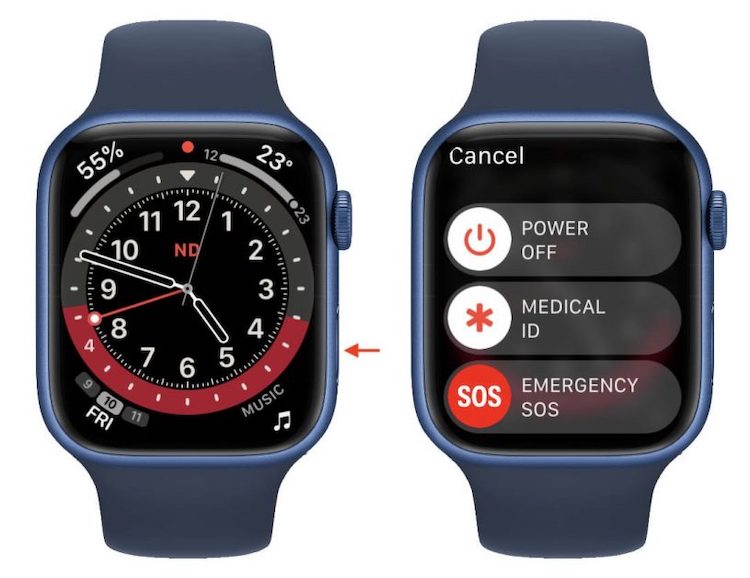
Many people neglect to reboot when solving problems, but this is not worth doing. Restarting often fixes freezing and crashing problems. To restart your Apple Watch, hold down the side button and pull the shutdown slider on the screen. Wait a minute and turn on the watch by pressing the side button.
When Apple Watch turns on, the apps should work fine.
4. You need to free up storage on Apple Watch
The maximum memory capacity on Apple Watch is 32 GB. If the memory is almost full, applications may freeze and crash. To fix this, you need to free up the memory on your smartwatch. After that, restart them and the apps should start working properly.
5. Update the app
If you have an outdated version of the application, problems with it may arise because of this. Check if an update is available for the app in the App Store. If so, install it. You can install applications and updates from the App Store on the smartwatch itself or on the iPhone.
6. Reinstall the application
If the application still freezes and crashes despite the steps taken, you can uninstall it and download it again. We have instructions on how to uninstall apps from Apple Watch. After that, you can re-download the app via the App Store on your Apple Watch or via the Apple Watch app on your iPhone.
7. Let your Apple Watch cool down
Feel the bottom of your Apple Watch. Is she hot? If so, application problems may have started as a result of overheating. Temperatures that are too high or too cold have a negative effect on electronic devices.
Chances are, your Apple Watch got hot from being charged for too long. Or maybe it’s just very hot outside.
To let your Apple Watch cool down, unplug it and remove it from your wrist. Everything should be back to normal in five minutes.
8. Update watchOS
Like the iPhone, the Apple Watch has system bugs. Because of them, problems with applications can arise. If a watchOS update is available for your smartwatch, install it. Perhaps, in a newer version of the system, Apple has already fixed a bug due to which your applications do not work well.
9. Unlink Apple Watch from iPhone
If all else fails, you’ll have to start from scratch. You need to untie your Apple Watch from your iPhone, which will reset it completely. After that, the smartwatch will need to be set up again.
We hope you’ve managed to fix the app issue on your Apple Watch. In most cases, the simple solutions at the top of the list should help.
That’s all folks. This is how you can fix when apps not working or freezing on Apple Watch. If you know any of the other alternate methods then you can share them via the comment box below.

