Snapchat has grown ever since its launch in 2011. The messaging and photo-sharing platform today caters to over 500 million active users across all devices. Whether it’s to keep in touch with close friends via Snapstreaks or to send the occasional life update, Snapchat has got you covered. However, like most apps, Snapchat sometimes encounters problems. If Snapchat isn’t working properly on your iPhone or Android smartphone, you can try the fixes below to get the app working for you.
- Check If Snapchat Service Is Down
- Check Your Internet Connection
- Update Snapchat App
- Force Restart Snapchat App
- Clear Snapchat App Cache
- Close Snapchat and Re-Login
- Restart Your iPhone or Android Phone
- Snaps Aren’t Sending? Clear Conversations in Snapchat
Table of Contents
1. Check If Snapchat Service Is Down
If the Snapchat app suddenly stopped working at your end, there could be a server outage or downtime issue. It is always good to cross-check when service is down. Since Snapchat doesn’t host a real-time live status page, you can visit websites like Downdetector to find out if other Snapchat users are experiencing issues with the service.

Furthermore, you can also keep a track of Snapchat’s official support account on Twitter, where the company posts updates about server outages and downtimes.
2. Check Your Internet Connection
Sometimes you may have internet connectivity issues due to a network outage in your smartphone. In this case, the Snapchat app cannot send or receive messages or even the app may not load properly. So, it is good to check your internet connection by opening other apps and see if they are working properly. If other apps work fine on your device and the Snapchat problem persists, you can move on to other fixes.
3. Update Snapchat App
There are times when many apps do not load properly or lag due to an older version of the app. A similar problem can happen on Snapchat. So, it’s good to check if Snapchat has introduced a new version of its app. You can try updating Snapchat app from Google Play Store or App Store.
On Android, open the Play Store and tap your profile picture in the top right -> Manage apps and devices -> Updates available (or tap the “Update all” button). On an iOS device, go to the App Store and tap on your profile picture in the top right. Then, click on the “Update” button and see if it resolves the issues. You can also try re-installing the app if updating the app didn’t work for you.
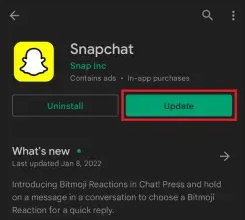
If you don’t see an update available on the Play Store and App Store, then move on to the next solution.
4. Force Restart Snapchat App
There may be times when the app starts working properly after you restart it. However, if this did not help resolve the issue, here is how you can stop the Snapchat app on your Android device:
1. Press and hold the Snapchat app icon, and then tap the “i” button in the pop-up context menu. Now the “App Info” page will appear. Here you need to press “Force Stop” to force quit Snapchat.
2. When it asks for confirmation, choose “OK” to force close Snapchat.
Try opening the Snapchat app after doing this and see if that fixed the issue else you can move to the next solution.
5. Clear Snapchat App Cache
Another simple way to quickly fix the Snapchat not working issues is to clear the app cache on your smartphone. However, this option is only available on Android smartphones. iPhone users need to delete the app and then reinstall it from the play store.
To clear the Snapchat app cache you can follow below the steps: –
1. Press and hold the Snapchat app icon and then press the “i” button to access the “App Info” page.
2. Now, tap on “Storage & cache”.
3. When the Storage page appears, tap on “Clear cache” to remove the app’s cache stored on your device.
After clearing Snapchat’s cache, open the app and see if it has fixed the problem. Otherwise, you can go to the other fixes.
6. Close Snapchat and Re-Login
The next solution you can apply to fix the Snapchat not working is to close and restart the app. You can simply use the app switcher and swipe on the Snapchat card to close the app. Now restart the app and see if it is working otherwise, you can re-login to the app. To do that you need to follow the below steps: –
1. Open Snapchat on your smartphone and tap on the Bitmoji icon at the top-left corner of the screen. The profile page will appear now. Here you need to tap on the “Settings” icon at the top-right corner.
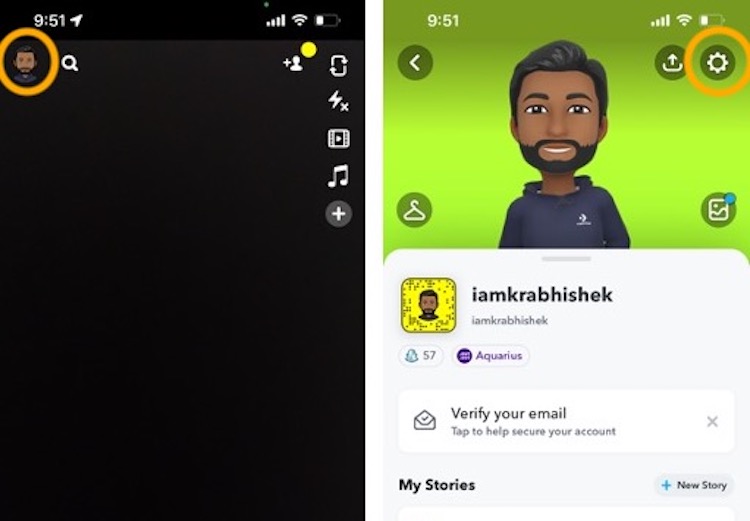
2. Then, scroll down to the bottom of the Settings page and look for the Logout option. Now Tap on the “Logout” button. Tap on the “Logout” button on the next screen to confirm your action.
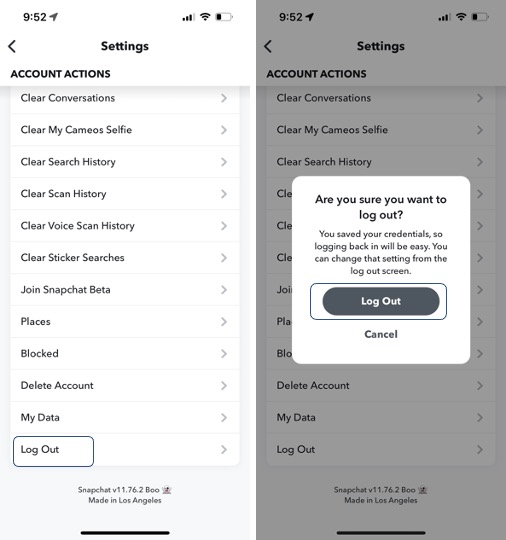
Now login to the Snapchat app using your credentials and see if the app is working for you.
7. Restart Your iPhone or Android Phone
One easy troubleshooting solution that you should do before proceeding is to restart your phone. Although it may seem obvious, a simple restart can often fix issues if the app is not opening or working as intended. In case of opening the Snapchat app not working after phone restart, try other solutions listed below to fix Snapchat not working issue.
8. Snaps Aren’t Sending? Clear Conversations in Snapchat
The next solution on the list is to clear the conversation if you are unable to open a specific user’s conversation. Doing this will clear all unsaved Snaps sent by that person, so make sure you keep that in mind. To do this, you can follow the below steps: –
1. Open Snapchat on your smartphone and then tap on the Bitmoji icon at the top-left corner of the screen. Then, tap on the Settings icon as highlighted in the below screenshots.
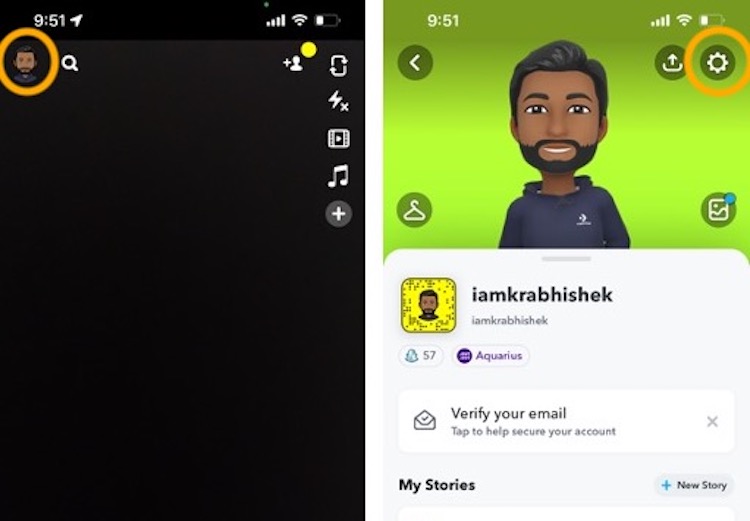
2. Then, scroll down to the “Account Action” section and select the “Clear Conversation” option. You will now see your conversations list. Click on the “X” button next to the Snapchat display name to clear their conversation.
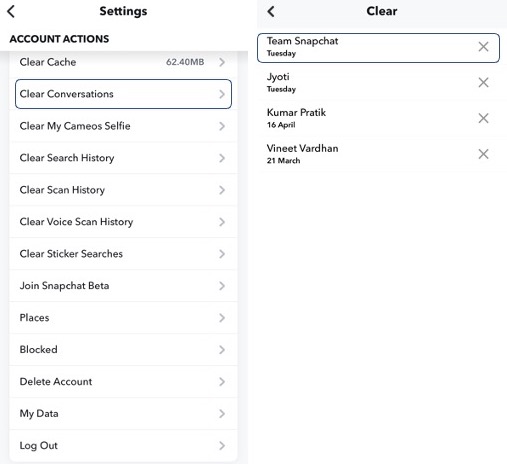
3. Tap on the “Clear” option to clear the Snapchat conversation when the confirmation prompt appears.
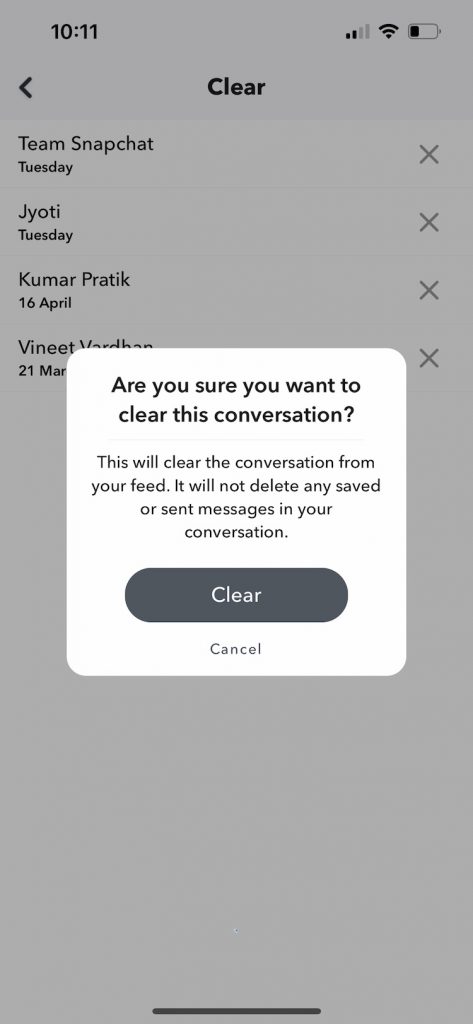
Common FAQs – Snapchat not working
Q. What to do when Snapchat is not working?
There are several reasons why Snapchat might not work. You can see above the fixes and apply them to solve the issue.
Q. Why is Snapchat crashing?
There are times when Snapchat can crash on your smartphone because of a buggy app update. To resolve this, you can try to update your Snapchat app from Play Store or App Store to prevent the app from crashing while opening.
Q. What does Clear Cache do on Snapchat?
When you clear Snapchat’s cache, it quickly refreshes the app and its settings. This makes it easier to run faster when using the app. In this process, your backup and messages won’t get deleted.
Q. Is Snapchat down today in India
As mentioned earlier, you can use websites like Downdetector to check if Snapchat is down in India or any other country. The website does have an option to change the country.
Quick Fixes to Snapchat Not Working Issue
As mentioned earlier, Snapchat faces issues due to connectivity issues, server outages, app crashes, and more. However, with the help of the above-mentioned fixes, you can fix the problem on your iOS or Android smartphone. In our case, updating the app almost always worked whenever I ran into app crashes. Did any of these fixes help you solve the annoying Snapchat not working issue? Share your experience in the comment box below.

