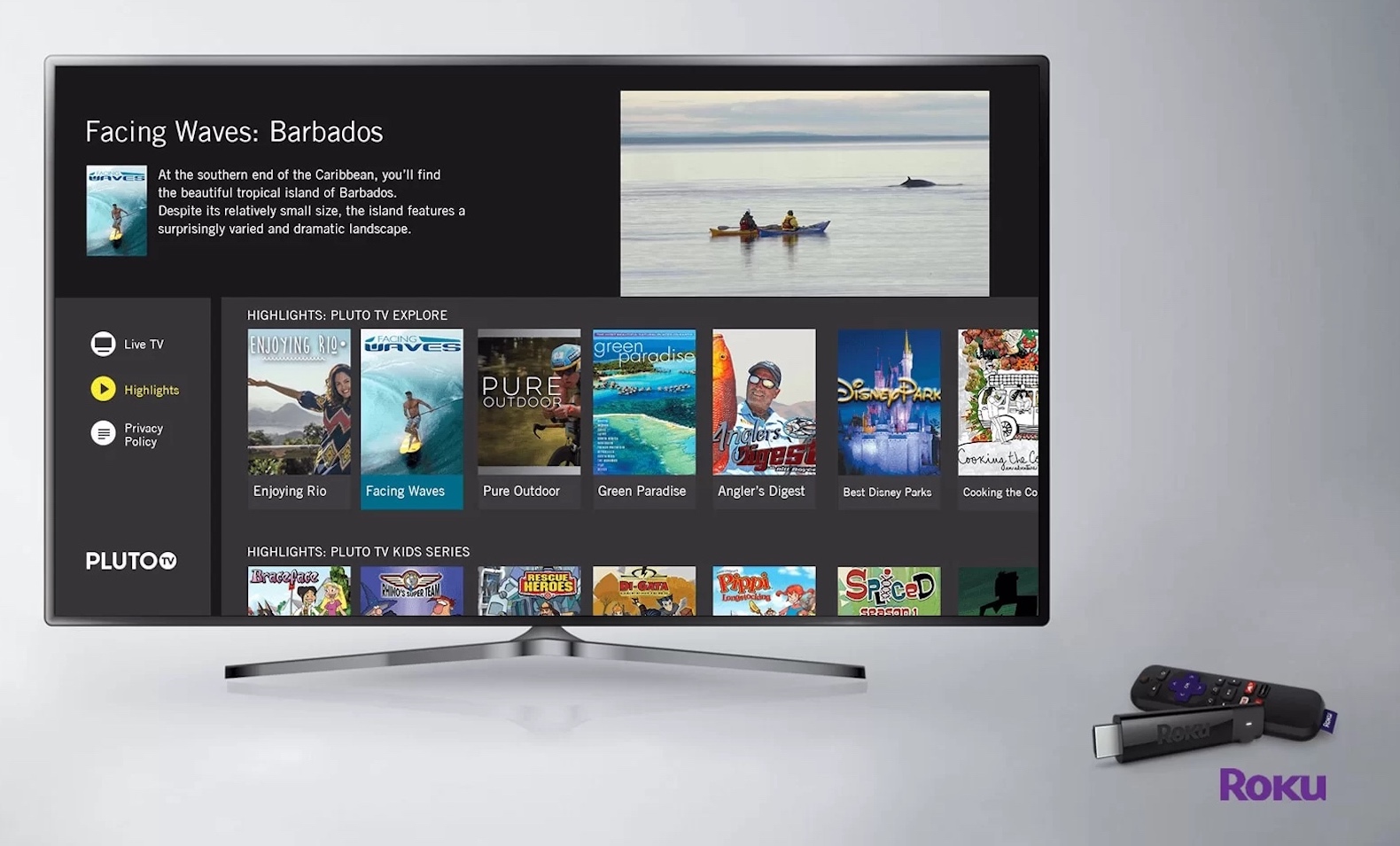Pluto TV is the best way to watch TV on Roku devices for free. However, many times users have to face problems while using it. If you are experiencing occasional freezing, blank screen or other problems, the app can sometimes freeze or even lock you out completely. If Pluto TV isn’t working on your Roku, here’s how to fix it.
Why Does Pluto TV Keep Crashing?
There are a few common reasons why your Pluto app is crashing on your Roku:
- The Pluto app is outdated and it needs to be updated.
- Your Roku needs to run the update manually or expand its memory.
- Your Roku needs to be hard-reset.
- Your internet connection is either too slow or there is too much variation in download speed to stream the app continuously.
- There are technical problems with the Pluto service itself.
You may notice that the problems appear most often when you use Pluto in “Live TV” mode. This is due to the fact that Pluto acts like a traditional TV signal, where shows play “live” over your Internet connection, with no pausing or buffering capabilities of any kind between episodes. This makes stability especially important for a smooth viewing experience.
How Do You Reset Your Pluto TV?
Fortunately, the Roku’s “plug and play” design combined with the Pluto’s simplicity means issues are limited and easy to diagnose. We’ve ordered these steps to address common problems with each Roku and Pluto.
- Check that your Roku’s software and Pluto app are up to date. Depending on how many channels you have, you may need to remove some of them.
Check your Roku’s manual and see if you can expand it with an SD card. This will give you more space for channels.
- Clear your Roku’s cache by turning it off or on from the menu Home > Settings > System > System Restart > Follow Restart.
- Use third-party sites, such as Is It Down Right Now, DownDetector, Or ServicesDown, to make sure Pluto is up and there are no technical issues on its end. You can provide the URL Pluto.tv to check.
- Lastly, you need to test your internet speed and run the test a few times in a row. Look for any changes in upload and download speeds, especially large fluctuations in speed.
Bandwidth Throttling Issues
If you notice that this is more likely to happen at the end of the month or at the end of the week, check the terms of service with your Internet service provider to determine whether you may be subject to bandwidth throttling. Pluto recommends a download speed of at least 5MB for this to function properly. Any decrease in download speed may cause app crash or video stutter.
As a result, if your internet is getting throttled, Pluto may have more problems. There are two ways to solve this: upgrade your plan or switch internet providers, or stream Pluto from a device connected to another network, such as an unlimited data plan on your phone.
Common FAQs – Pluto TV on Roku
- How to sign in to Pluto TV on Roku?
You can sign in to Pluto immediately by selecting Guide > Settings > Profile > Manage Account > Sign In. From this screen, toggle off the Merge with my account option if you want to add your Watch List and favorite channels saved on your Roku to your account.
- Why can’t I edit my Pluto TV channels on Roku?
While you don’t have options to hide/edit channels on Pluto TV for Roku, you can use the Watchlist and Favorites options. Go to On Demand > Select a Show or Episode > Add to Watch List. From the Live TV screen, select Title > Highlight the channel at the bottom of the screen to add it to your Favorites list.
That’s all for today! This is how you can fix the issues when Pluto TV isn’t working on the Roku device. If you have any other queries then do share them in the comment box.
See More: How to Activate FOX Sports on Roku
See More: How to install and activate ESPN on Roku
See More: How to activate discovery+ on The Roku