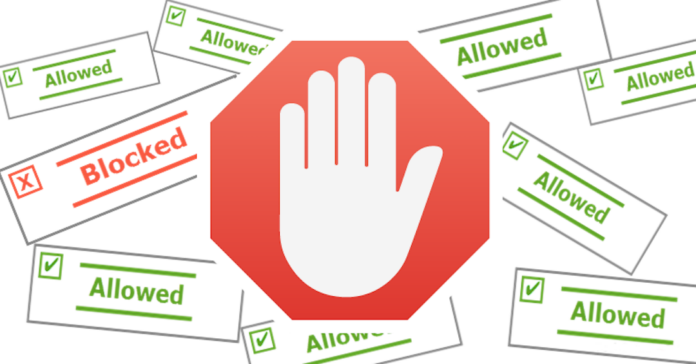Advertising is an integral part of the Internet, and this is unlikely to change in the coming years. However, this state of affairs does not prevent users from looking for ways to get rid of annoying banners and commercials. In this article, we’ll show you how to make websites cleaner when you use Safari.
First of all, we note that it is advertising that gives us the opportunity to receive a huge amount of content for free. Viewing the ad unit allows you to support the author of an interesting video or text with a ruble and thus express your gratitude for his work.
We are grateful to the readers who turn off the AdBlock on biztechpost.com!
Table of Contents
What is Adblock Safari
Adblock is a special application or browser extension that removes most of the banner ads from websites – including full-page pop-up ads and auto-play videos. At the same time, sites look more decent, without colourful blocks from all sides, and the load on the CPU is reduced. That is, the AdBlock also improves the performance of a computer or phone.
How to install Adblock for Safari: Mac
Method 1
- Download the free Adblock Plus app from the Mac App Store.
- Launch it and click on the Launch Safari Preferences button to go to browser preferences.
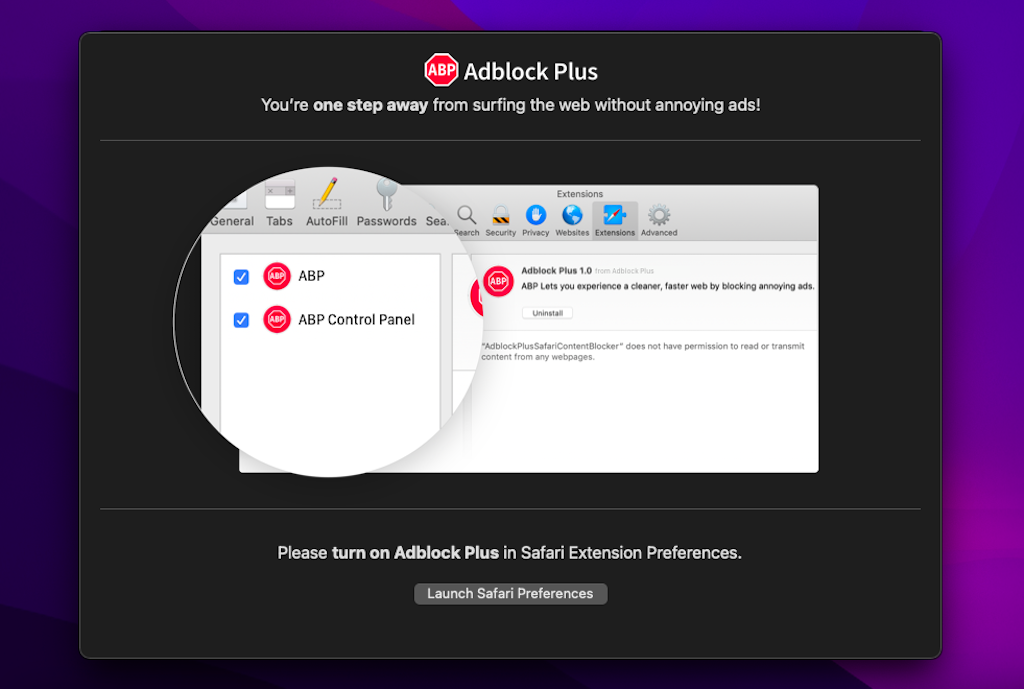
- In the window that opens, check the boxes next to ABP and ABP Control Panel to activate the extension.
- Ready!
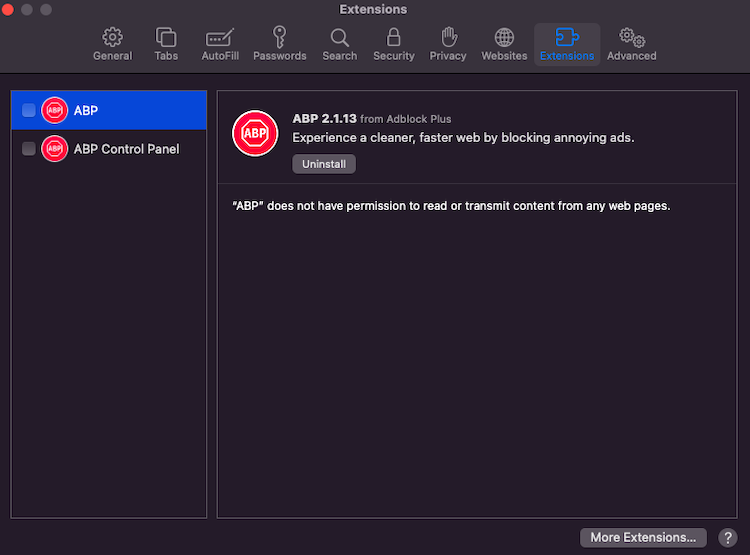
You will see a new AdBlock icon appear on your Safari toolbar. By clicking on it, you can enable or disable ad blocking for the site you are visiting.
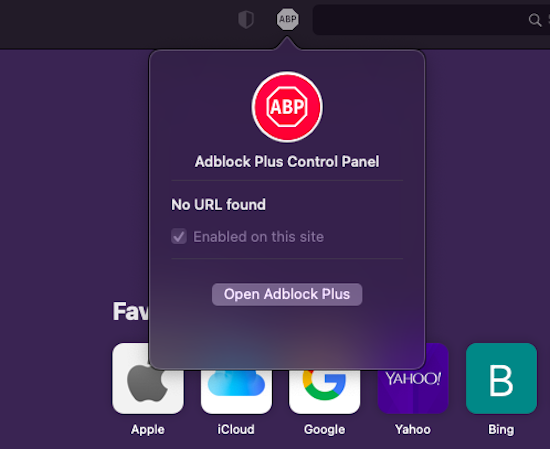
Method 2
If you’re looking for something more than just an ad blocker for Safari, check out AdGuard for Mac. This program is marketed as an ad blocker for macOS. This means that by installing one application, you get rid of ads in all browsers (Safari, Chrome, Firefox, etc.) and in any macOS application.
AdGuard also acts as an antivirus, blocking potentially malicious sites. Finally, the last important feature of this software is anti-tracking. Any counters and tracking tools will be blocked, so you can be sure about the privacy of your actions on the Internet. Below is the installation guide.
- Go to the official AdGuard page and click the Download button. The site will automatically detect that you have a Mac and you will receive a DMG file. The program is also available for Windows, Android and iOS.
- Run the downloaded file and double click on the green icon.
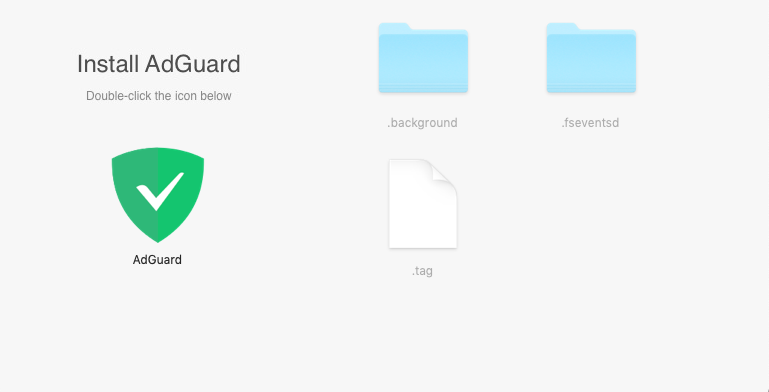
- Click Open to launch the installer.
- Read the terms of the license agreement and click Install to accept them.
- In the next step, you will need to enter an administrator username and password to allow the program to create a system extension.
- The extension is installed, but is currently blocked. To use it, open System Preferences . Click on the lock icon at the bottom and enter the administrator password to make settings. Then click on the Allow button.
Ready! Now you can use AdGuard to block all test and video ads on your computer.
How to install Adblock for Safari: iPhone
If you are interested in blocking ads in the mobile version of Apple’s browser, Adblock Plus can help here too. Safari on iPhone supports content blocking since iOS 9, so you can only install Adblock on iPhone 5s and older.
- Download the Adblock Plus app (free) from the App Store and launch it.
- Read the instructions and click Got it.
- Open the Settings app and go to the Safari tab> Content Blocking Rules.
- Move the slider next to Adblock Plus to the active position.
- Wait for 10 seconds and the adblock will start working.
- To configure the adblock, open the application again and click on the settings icon at the bottom of the screen.
Note that there are fewer settings for Adblock Safari iOS on the mobile version than on the Mac. Here you can only enable/disable allowed ads (displaying unobtrusive ad units) and edit the list of allowed domains. However, most users do not need any more advanced settings when it comes to a mobile browser.
See More: Best Chrome Ad Blockers To Use In 2021