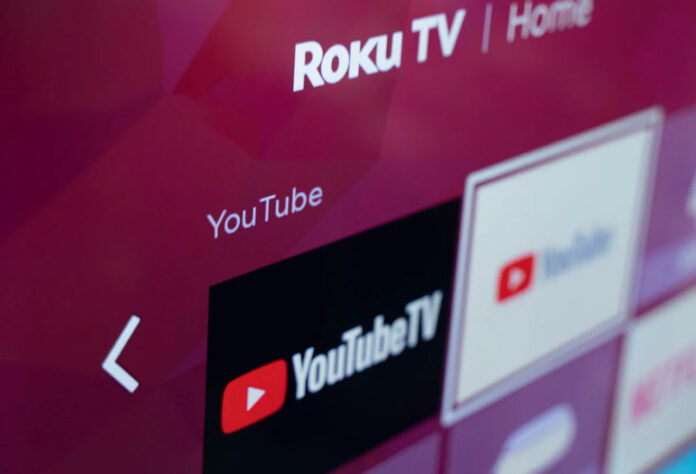Owned by tech giant Google, YouTube TV is a live TV streaming service that gives subscribers access to over 85 channels of entertainment, news, live sports, and more, including ABC, CBS, Fox, NBC, AMC, ESPN, and CNN. Is. NFL Sports, and HGTV. These channels may vary depending on your location and may not be all in your region. To see what all channels are available in your area, you can go to tv.youtube.com and enter your zip code.
YouTube TV also offers unlimited cloud DVR storage, and you can stream on three devices simultaneously while creating personalized watch recommendations and live programming guides for up to six family members. If you want to link YouTube TV and activate YouTube TV on the Roku device, continue reading this guide.
Table of Contents
How to get YouTube TV on Roku?
The process of getting YouTube on your Roku device is quite simple. To get it, you need to follow below the steps: –
Start Free YouTube TV Trial
YouTube TV is offering a free trial for 2 weeks. This can be activated from their base itself. To start a free trial, you can follow below the steps: –
- Go to tv.youtube.com and click on the “TRY IT FREE” button.
- Now you need to sign in using your Google account (if you don’t have a Google account, you will need to create one).
- Next, you need to allow Google to know your current location (It is necessary to allow YouTube TV to identify your local TV stations).
- Once you allow, now review the list of channels available in your region and select premium add-ons, if you need them.
- Add or confirm a payment method (you won’t be billed if you cancel before the end of your free trial).
How to Link your Roku device to your YouTube TV account
- Once you are done with the login process, you need to launch the YouTube TV Roku channel and select “already a member” from the home screen.
- Now go to tv.youtube.com/activate from a computer or mobile device, sign in to your Google account, and enter the code shown on the Roku channel.
- The Roku channel will automatically log you in and connect you to your YouTube account.
- At no point is the linking code accepted, this means that you must have waited too long between generating the code and entering it on the website; Return to the Roku channel to generate the new linking code.
Summing up
With a YouTube TV Premium subscription, you can watch and record live TV from 85+ networks, including local sports and news. These channels are part of your monthly subscription which you can cancel at any time. It’s important to note that YouTube TV is cable-free Live TV so no cable box is required and it only works with your Roku. To add the YouTube TV channels to your Roku, you can follow below the link.
You need to know that after the free trial $69.99/month will be spent/deducted as long as you use the service. Plus, premium channels are available for an additional monthly fee.
See More: How to Activate FOX Sports on Roku
See More: How to install and activate ESPN on Roku