Apple’s two-factor authentication system adds an extra layer of security to your account. Thanks to it, you can be sure that only you have access to your account, even if someone finds out your password. Be sure to configure it if you haven’t already.
But what if, for some reason, you didn’t receive your two-factor authentication code? In this case, you can manually obtain two-factor authentication codes on your Mac.
If you’ve been using two-factor authentication for a long time, you may have noticed that codes don’t always come up. Usually, when authorizing an Apple ID on a new device or in a browser, authentication codes are instantly received on the iPhone or iPad. However, in rare cases, this may not happen at all, and sometimes the code just has to wait too long. It may take several minutes before the code appears, and there is not always time to wait. It is for such cases that the method will come in handy, which we will discuss below.
How to Get Apple Two-Factor Authentication Codes on Mac?
If you do not have time to wait, or the authentication code does not come at all, then this method will definitely help you.
- Go to System Preferences on your Mac.
- Select the Apple ID section in the upper right corner of the window.
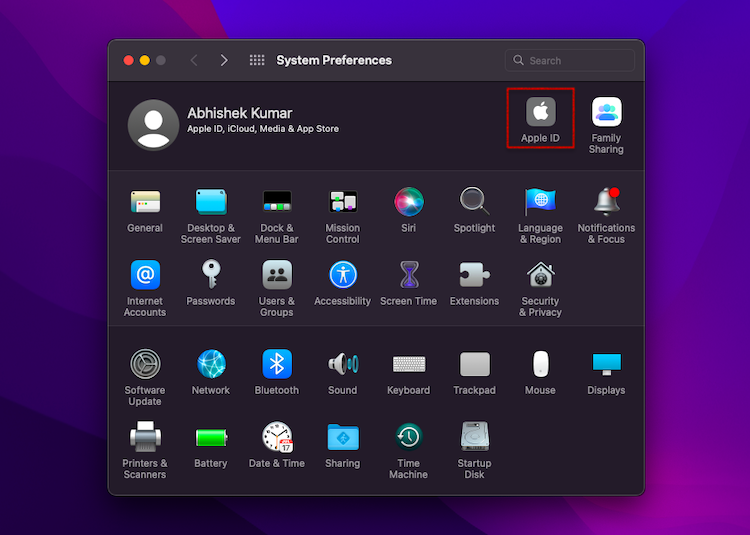
- The iCloud section of your Apple ID settings will open. Here select “Password and Security” from the menu on the left.
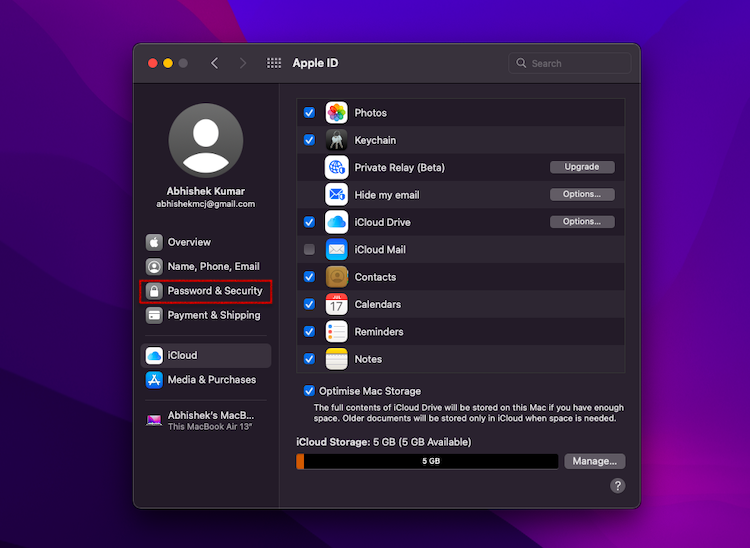
- Click the Get Verification Code button.
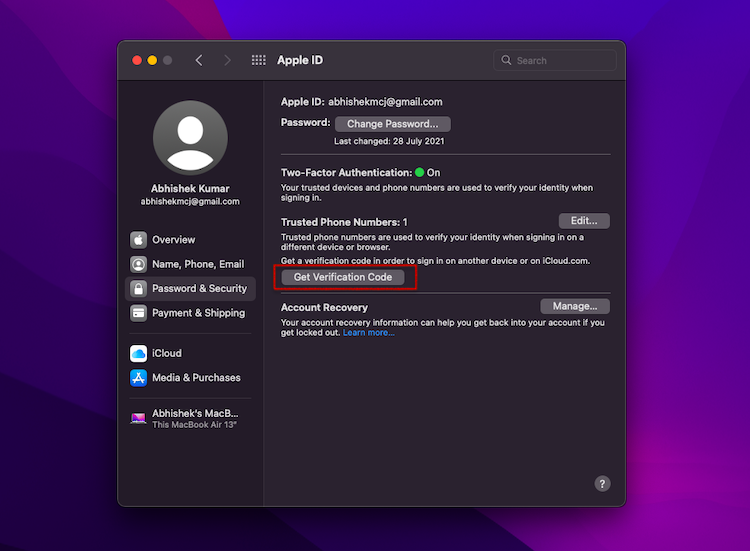
- Your authorization code will appear on the screen. Copy or remember it and then press OK to close the menu.
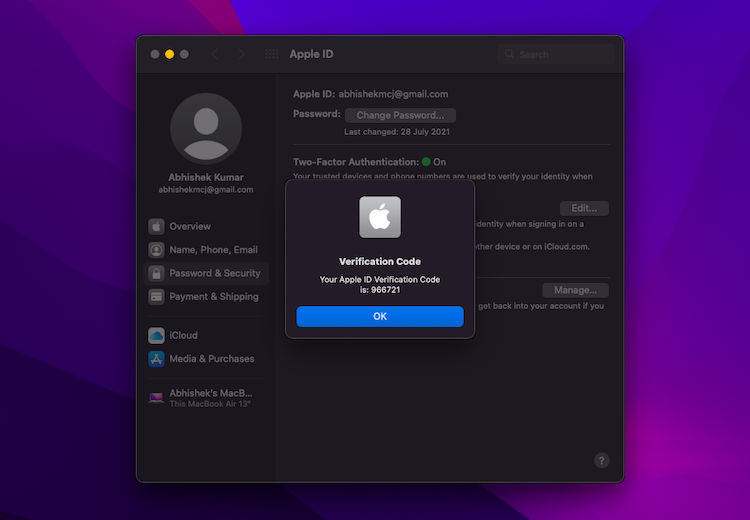
That’s all, now with this code you can log in to a new device or browser. You no longer have to wait a long time for codes to appear on your devices. This method is especially useful in cases where the Internet is slow.
By the way, on iPhones and iPads, you can also view two-factor authentication codes through Settings> Apple ID> Password & Security> Get Verification Code.
You can also receive authentication codes via SMS to your phone number, which can be linked to Apple ID via iPhone / iPad or Mac.
See More: How to Reset Your Mac to Factory Settings
See More: Best third-party Dropbox clients for Mac

