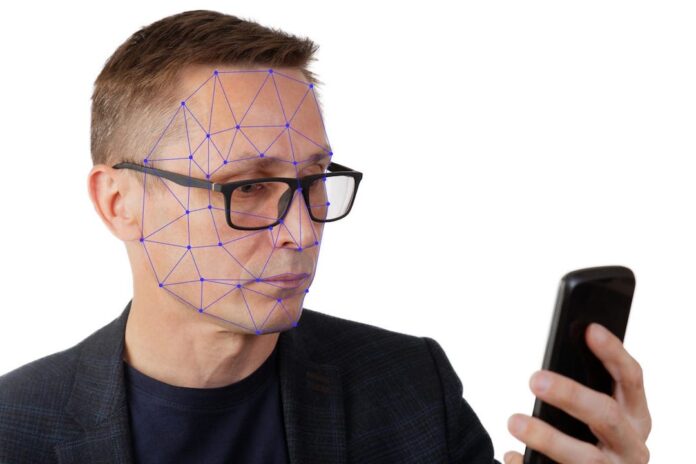Do your glasses often cause problems while unlocking your iPhone? You don’t need to worry anymore. Yes, you read it right.
With the iOS 15.4 software update, Apple has added some great features to it. Be it a new voice for Siri, live text integration with notes and reminders, or new camera options, it has upgraded Face ID with mask and glasses options. Face ID with glasses options is quite helpful for those who wear glasses as earlier facial recognition was not working and users need to manually enter the phone’s PIN to unlock the device.
In this article, we’ll guide you through setting up Face ID with glasses. If you want to know how to set up Face ID with a mask, we have already covered it in a separate article. You can check it.
How to set up Face ID with Mask on Apple iPhone
Now, let’s see how to set up Face ID with glasses on your iPhone.
How to set up Face ID with Glasses on Apple iPhone?
- Go to your iPhone’s setting app.
- Now click on the “Face ID & Passcode” option.
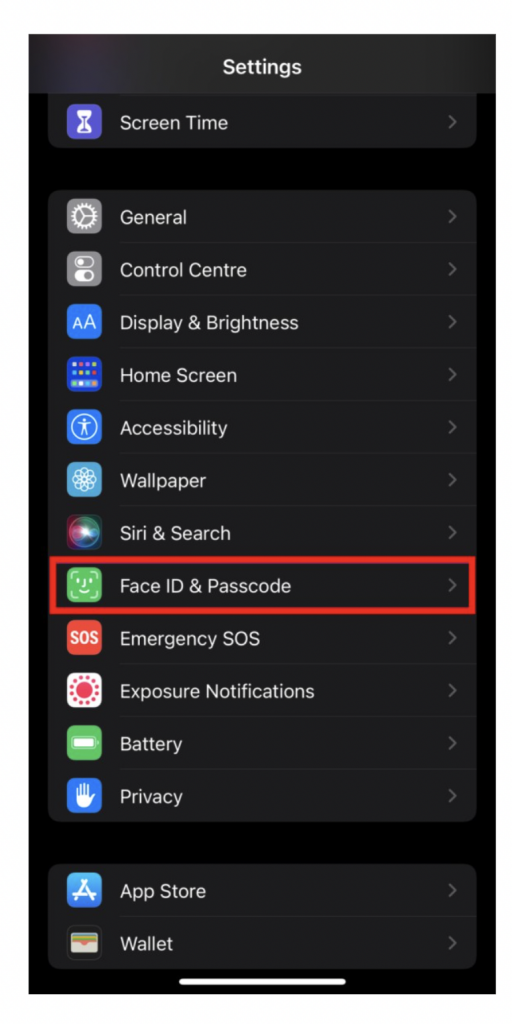
- It will ask you to enter your phone’s PIN to access these settings.
- You will see the Face ID & Passcode settings page. Under the “Face ID with a mask” section, find an option that says “Add glasses” and then tap on it.
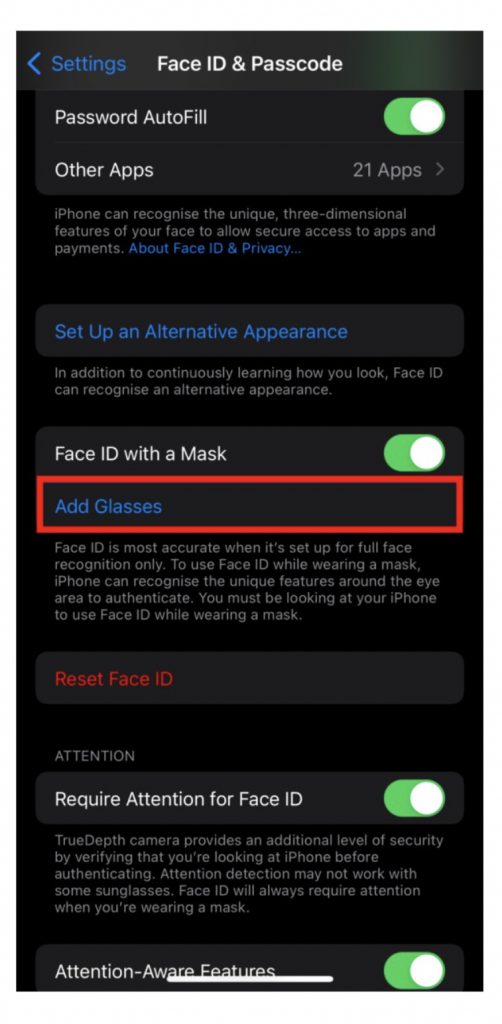
- Now a screen will prompt, when you see then tap the “Continue” button.
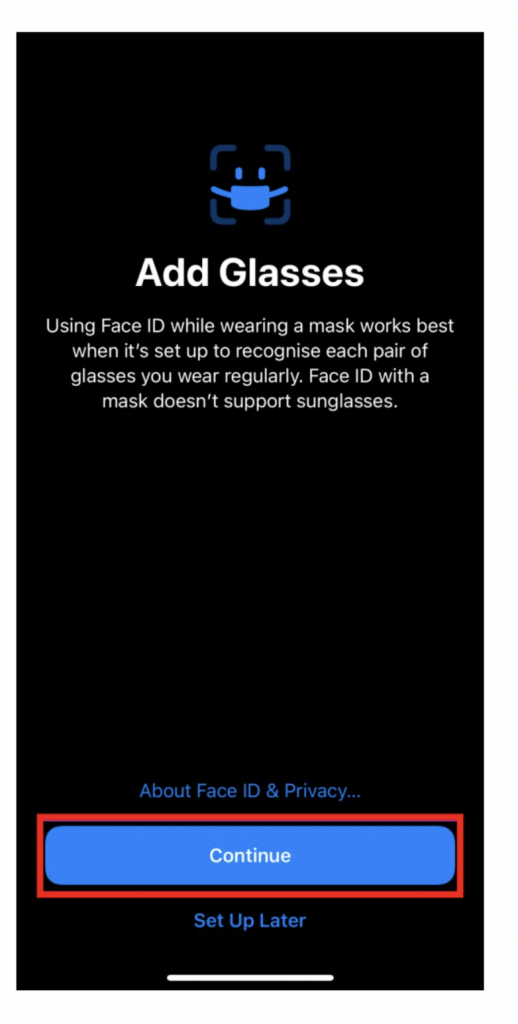
- After that, put on your glasses and place your face in the frame, and then turn your head to complete the scan.
- Now click on the “Done” button to complete the registration process.
That’s all folks. You have successfully registered your Face ID with Glasses to your iPhone device. This means you can unlock your smartphone even when you are wearing your glasses going forward. You can follow the same process for others if you have multiple glasses.