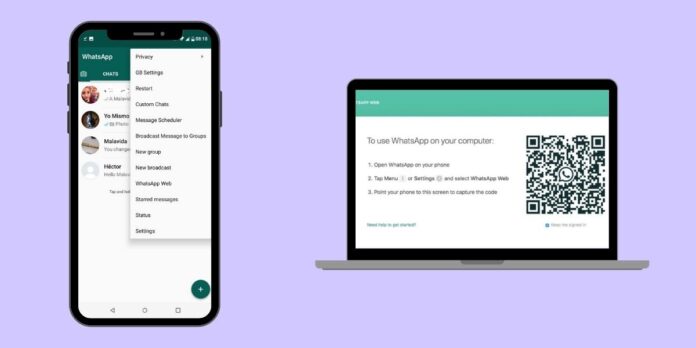WhatsApp is a popular messaging service among smartphone users that lately shifted across devices. Until now, the application has required a smartphone to run its services on desktop or laptops. However, the new version of the WhatsApp messenger for Mac and Windows computers allows you to use WhatsApp on a computer without a smartphone connected to the Internet. For example, you can safely continue using WhatsApp on Mac as long as your iPhone is installing a system update and is not connected to the internet. You can also chat on WhatsApp on your computer by turning off your smartphone.
Since the WhatsApp messenger is tied to your phone number, you will need your iPhone or Android smartphone to set up the messenger on your Mac or PC. After that, the messenger on the computer can be used without a smartphone.
Table of Contents
How to use WhatsApp on a computer without a smartphone?
- Open the WhatsApp app on your iPhone (or Android smartphone).
- Select the “Settings” tab.
- Here, select “Linked Devices”.
- Click the Link Device button.
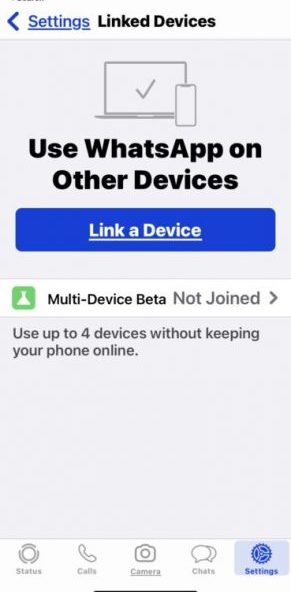
- After joining the beta, click “Link device” again.
- Open WhatsApp on Mac or PC and wait for the QR code to appear on the screen.
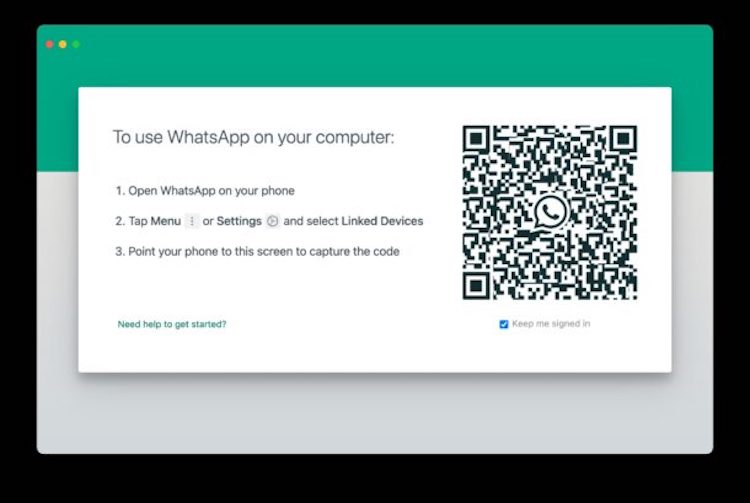
- Point your smartphone camera at the QR code on the computer screen to scan.
- Now you can use WhatsApp on your computer, even if your smartphone is not connected to the Internet.
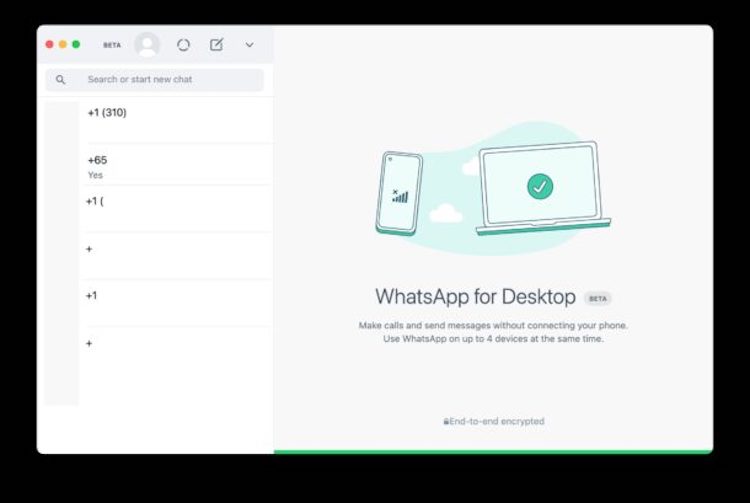
If you do not enable the beta version of the “Device Linking” function, then the messenger on the computer will not work if the smartphone with your phone number does not have access to the Internet.
Although the feature is marked as beta, it works without problems, so there is nothing to be afraid of. A maximum of 4 devices can be connected with it.
Has WhatsApp already been set up on the computer?
If you have already set up WhatsApp on your Mac before, you need to log out of your account on your computer and then log in as described above.
That’s all folks. Hope you have been able to configure and run WhatsApp on Mac or PC without a smartphone. Do let us know if you are facing any challenges while using it. You can share it via the comment box below.
See More: How to stop WhatsApp Messenger from autosaving images to iPhone
See More: How to Know if Someone has Blocked You on WhatsApp