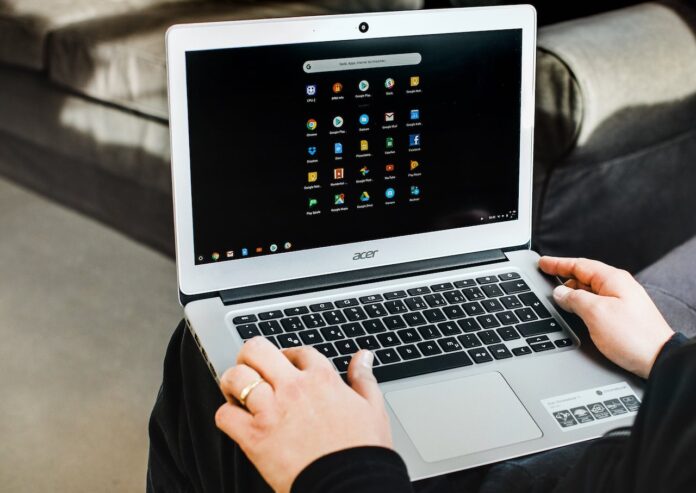Support for Android apps for Chrome OS has been around for a while. Although you can install most of these apps on any Chromebook, only a few options are compatible with this operating system. If an app is updated for Chromebooks, it will be more reliable and support the multitasking tools built into Chrome OS. So these are the best third-party apps you should install on Chromebook.
What Android apps should install on Chromebooks?
Whether you want to edit videos or sign documents, the Chromebook app is right for you right now. Since Chrome OS is a desktop operating system, you have a lot of multitasking capabilities as well.
- Netflix
- Microsoft Office
- Adobe’s mobile application suite
- Evernote
- VLC
- Slack
- TickTick
- GoPro Quik
- Pocket Casts
- SketchBook
- Squid
1. Netflix
Netflix is one of the first apps to be updated for Chromebooks. While it’s obvious that you can stream from the Chrome browser as well, there are some benefits to downloading dedicated apps. Most importantly, you can download content for offline use. This is perfect for situations like when you’re on a flight. Plus, if you have a low-end Chromebook, streaming on the mobile app is a much better experience than on a Chrome tab, especially if it’s HD video.
Download Netflix (Free).
2. Microsoft Office
If you’re uncomfortable with Google’s productivity suite and want a more advanced platform, try using the Microsoft alternative instead. Microsoft Office for Android applications including OneNote, Word, PowerPoint and Skype can all work with Chromebooks. You have access to almost every essential feature like editing documents, templates, syncing to the cloud, and more.
In addition, they can operate in multiple window modes. However, Microsoft Office isn’t free unless you have a Chromebook with a screen size smaller than 10.1 inches. You’ll need an Office 365 subscription to unlock the ability to create, edit or print documents.
Download Microsoft Apps (Free, premium subscription available)
3. TickTick
One of the best task management apps, TickTick has also been optimized to support Chrome OS properly. Advanced features like Pomo Timer also work as expected. There are countless more reasons to try Tiktik if you’re new.
Download TickTick (Free, premium subscription available).
4. Slack
The Slack mobile application is also compatible with Chrome OS and has a two-column layout similar to the desktop application. If you use your Chromebook as a tablet and can be set to multi-window mode, Slack works perfectly.
Download Slack (Free).
5. Adobe’s mobile application suite
Adobe’s innovative applications have also been redesigned to be compatible with Chrome OS. Whether you want to edit images, PDF documents or sketches, Adobe applications are the perfect choice. Chromebooks are currently compatible with most major Adobe applications, from Lightroom CC to Acrobat Reader. Of course, it should be noted that these are still Android apps, not the full desktop version. However, they are all free, unless you want to use any of the premium features.
Download Adobe applications (Available for free, premium subscription).
6. VLC
The native video player that comes pre-installed on Chrome OS is quite limited in terms of both performance and capability. To fix this, the article recommends checking out VLC’s mobile application. This app gives you all the tools you need to play any type of clip on a Chromebook. Plus, you can play the video in a scrollable window if you want to watch it while you’re working on another application. In touch screen mode, a variety of gestures are available that allow you to quickly perform an action, such as ignore the last 10 seconds.
Download VLC (Free).
7. Evernote
Although Google preloads its own note-taking app on touch-screen-equipped Chromebooks, you might also consider picking up Evernote. For Chromebooks, Evernote’s mobile app provides a special tablet interface, so you can use the entire screen area. Horizontally, the app automatically switches to a sleek, tabular user interface – ideal for long research sessions. In addition, you can create shortcuts for specific notes to access them directly from the app launcher. Freehand options are also available if you own a stylus and want to record handwritten notes.
Download Evernote (Free, premium subscription available).
8. GoPro Quik
Chromebooks aren’t built for video editing tasks, but there are a number of ways that novice users can do this. One of them is GoPro’s free QuickTime app. This GoPro complete video editing application comes with a lot of features for both amateurs and professionals. You can decide to let the app create the story from the media for you or choose your own effects, transitions and many other aspects.
In addition, GoPro Quik also has advanced video editing tools such as frame layout management, captions for each moment, color grading, and more. Even if you want to quickly create one with edited videos, GoPro Quik won’t let you down with a range of themes.
Download GoPro Quik (Free).
9. Pocket Casts
Android’s leading podcast streaming application is also optimized for Chromebooks. When enabled in landscape mode, you’ll be greeted with a screen full of music albums from select podcasts. Like the other options, Pocket Casts has a two-tab layout with links to other sections on the left. Unfortunately, Pocket Casts is not free and the upfront fee is $3.99 (VND 92,000).
Download Pocket Casts ($ 3.99).
10. SketchBook
If you’re an artist, Autodesk’s SketchBook app is a must-have for Chromebooks. Sketchbook has tons of features whether you’re sketching or creating your next masterpiece. The application is compatible with stylus and can also detect pressure. Therefore, you can emphasize that there is a darker gradient and vice versa. SketchBook is also completely free.
Download SketchBook (Free).
11. Squid
Squid is the best mobile app for handwritten notes, and the company has partnered with Google to bring low-latency ink (allowing the ink to be visible on the screen as close to the pen tip as possible, granting a lot of money). To provide the same natural writing experience, just as you would on paper) for some Chromebooks. This application allows you to choose from a variety of backgrounds. In addition, you have the ability to enter and write documents independently, which is useful for purposes such as signing.
Download Squid (Free, premium subscription available).
That’s all folks. These were some of the important Android apps for Chromebooks that you should consider installing. If you have any other applications that you want us to include in this list, do share them via the below comment box.
See More: Best Linux Distros for Chromebooks