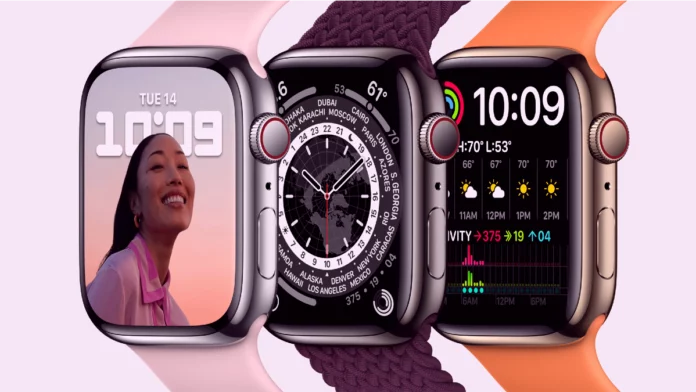Apple Watch has a backup mechanism that allows you to save important Apple Watch data to iPhone. Backup allows you to reset all settings and restore them to their previous state. Read on to learn how to back up and restore your Apple Watch using your saved copy.
Table of Contents
How Apple Watch backs up?
Backups are created automatically when you sync your Apple Watch with your iPhone. Unsynchronising deletes all data on the watch, while the saved copy along with all the information remains on the paired iPhone. The watch can then use this data to restore all settings.
Make sure that when you unsynchronised Apple Watch with iPhone, your iPhone must be nearby at that time. If the iPhone is out of range of the Apple Watch during this process, the backup will not be created.
Unpairing Apple Watch from iPhone
To steam your Apple Watch, you’ll need the Watch app on your iPhone. When you begin the steaming process, make sure that both devices are within range of each other.
- Launch the Apple Watch app on your iPhone.
- Tap My Watch> Apple Watch> Unpair Apple Watch.
- Press “ Unpair Apple Watch ” again to confirm.
During the disconnect process, the Watch will create a backup by removing itself from the Apple Watch app and erasing all data from the device. When pairing is complete, you’ll see a “Start Pairing” message on your Apple Watch.
Apple Watch Backup contains
Watch Backup contains most of the important data stored on the watch, including the following items:
- General system settings such as watch face, known Wi-Fi networks, brightness, sound, tactile settings
- Language
- Timezone
- Settings for mail, calendar, stocks, and weather
- Data and settings for applications such as maps, distance and units
- Health and Fitness data such as history, achievements, and user-entered data (To back up health and fitness data, you must use iCloud or an encrypted copy of iTunes).
Note that the workout and activity data calibration settings from your Apple Watch are missing from the backup; synchronized playlists; Apple Pay credit or debit card information and password for Apple Watch.
Restoring from a backup
If you have an unpaired watch, you can pair your watch with your iPhone again. Open the Apple Watch app and tap Start pairing to begin the pairing process. Then, using the iPhone camera, point the viewfinder at your Apple Watch. During this process, Apple Watch will ask you to restore from backup. Select this option to restore your data and user preferences.
That’s all folks. This is how quickly you can backup and restore Apple Watch. If you know any other methods, do let us know via the comment box below.
See More: How to Free up Storage on iPhone
See More: How to Unlock iPhone Without a Password
See More: How to Force Close Apps on Apple Watch