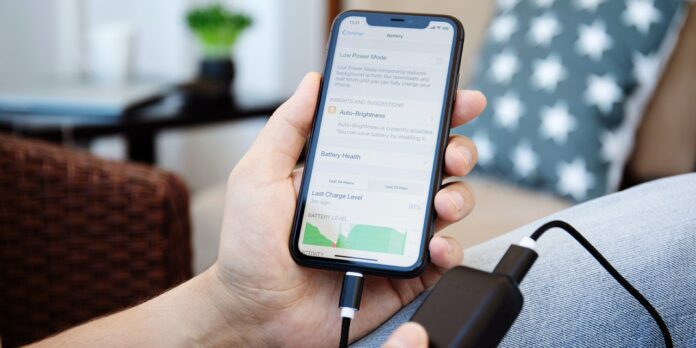Most of the smartphones and tablets run on lithium-ion batteries and apple products are not different from them. iPhone and iPad contain lithium-ion batteries, which are subject to chemical aging. Over time, this leads to a decrease in the maximum capacity and peak performance of the battery. In other words, the battery does not hold a charge for so long and can slow down, or even turn off completely at high loads.
The remaining capacity depends on the number of times the iPhone has been charged. In fact, the number of charge-discharge cycles is the main indicator of the condition of the battery. The original iPhone battery retains up to 80% of its original capacity after 500 cycles, the iPad after 1,000.
It’s important to remember that iOS will activate peak performance reduction to avoid sudden shutdown under load when the battery depletes and drops below 80% of its capacity. As a result, the device will operate slower, the display brightness and speaker volume will drop, as well as the screen refresh rate. But lowering the processor frequency only works in iPhone and doesn’t apply to iPad.
There is no need to replace the battery immediately if the number of cycles is exceeded. If you are satisfied with the current autonomy and performance, you can safely use the device further.
Table of Contents
How to check general iPhone battery health in settings?
Starting with iOS 11.3, settings show basic battery health information. To view it, follow below the steps: –
1. Go to “Settings” → “Battery”
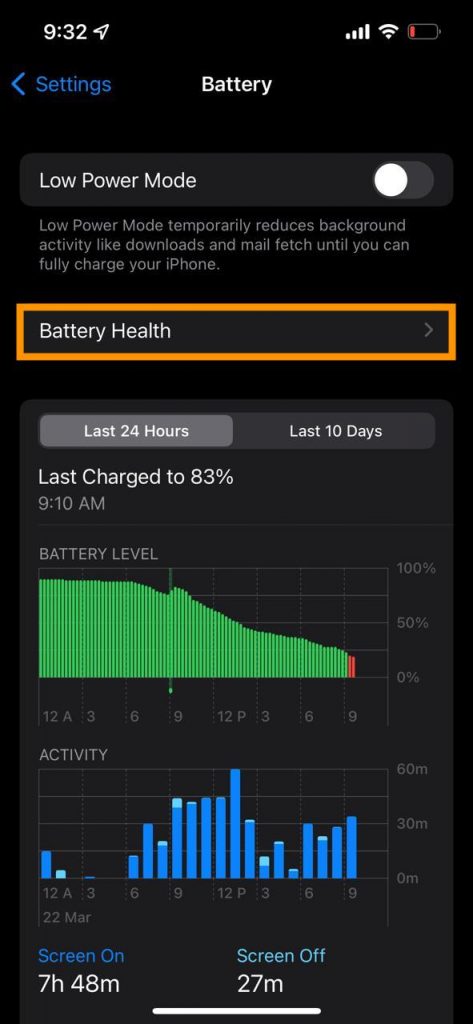
2. Open the “Battery Health” item.
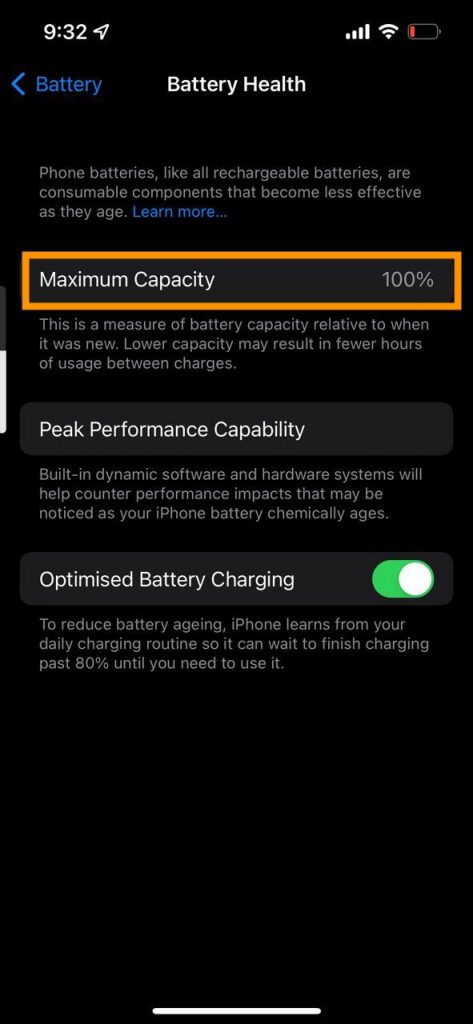
Keep in mind that this item is only on the iPhone – it is not in the iPad settings.
Unfortunately, the number of cycles is not indicated here – only the maximum capacity is available. If you’re just wondering how worn out the battery is, this will suffice. However, there are cases when you also need to know the number of charge-discharge cycles. For example, when buying a used device. Then you should use one of the following methods.
How to Check the Battery Status of an iPhone or iPad on a macOS Computer?
The best way to find out the number of iPhone battery cycles if you have a Mac is to use the free coconutBattery utility. It will also show the capacity, age of the battery, manufacturer and a lot of other information.
1. Download the app from the link and open it.
2. Connect your iPhone or iPad with a cable and tap “Trust this computer” on your device.
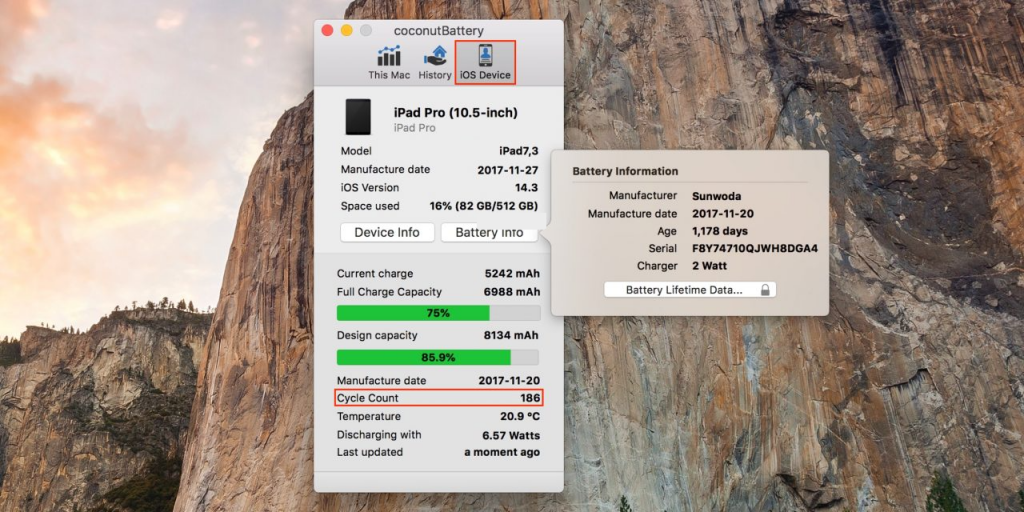
3. Switch to the iOS Device tab.
4. Pay attention to the line Cycle Count – this is the number of charge cycles. Also, see the Full Charge Capacity and Design Capacity parameters – this is the current maximum capacity and the capacity of the new battery, respectively. By pressing the Battery Info button, you can find out the manufacturer, age and serial number of the battery.
How to Check iPhone or iPad Battery Health on a Windows Computer?
If you’re using a Windows laptop or PC, one of the most convenient options is iMazing’s iOS device manager. It is paid but has a trial period, which will be more than enough to check. The app is designed to back up and sync iPhone and iPad, but it also shows a ton of information, including battery status.
1. Download iMazing from the link and install.
2. Connect your iOS device with a cable and allow the connection by clicking on the “Trust this computer” gadget.
3. Select your iPhone or iPad in the sidebar, and then click the “i” icon next to the device’s image.
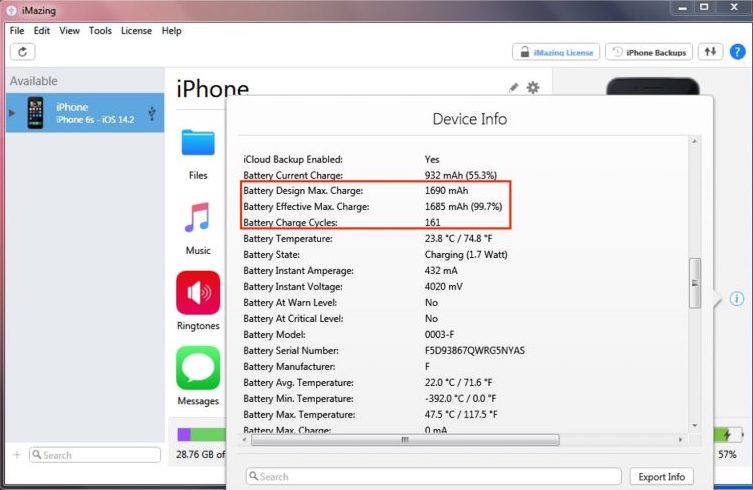
4. Find the line Battery Charge Cycles in the list of parameters – this is the number of charge cycles. A little higher are the factory (Battery Design Max Charge) and current (Battery Effective Max Charge) capacities.
How to check the battery status of an iPhone or iPad on the device itself?
If there is no computer at hand, then if you wish, you can find out the number of charge cycles directly on the gadget without using any applications. The necessary information is in the diagnostic logs, the main thing is to know how to look for it.
1. Go to Settings → Privacy → Analytics & Improvements and open Analytics Data.
2. Find a file in the long list with the name log-aggregated and the most recent date. Open it.
We are interested in the linecom.apple.ioreport.BatteryCycleCount- immediately after it the number of cycles is indicated. The entry is near the end, but finding it is not so easy. In order not to do this manually, you can copy the text, paste it into Notes and find it already there using the search function.
See More: How to Track Heart Rate & Respiratory Rate
See More: Best Useful iPhone Widgets