Dark Mode is a very popular feature for smartphone users. In fact, adoption was at its peak in 2019. Almost every other software maker was focusing on rolling out dark mode on their applications. With the introduction of the system-wide dark theme on Android and iOS, venturing into the dark side suddenly became intuitive. However, if there is one app that does not follow the industry trend, it is Snapchat.
Snapchat finally rolled out dark mode on iOS earlier this year, however, it hasn’t arrived on Android devices yet. If you want to enable dark mode on your smartphone today, regardless of iOS or Android, here is a handy guide that allows you to enable dark mode on Snapchat.
Table of Contents
How to enable Snapchat Dark Mode on iOS and Android
While the Snapchat app on the iPhone has a native option to enable or disable the dark theme, the setting is missing from the Android app. Now, many Android users have been wondering for a long time how to get Dark Mode in Snapchat on their devices. And well, you’ve come to the right place. We have included a cool workaround to enable the dark theme in Snapchat on your Android phone. So, without further ado, let’s dive in.
How to enable Dark Mode in Snapchat on Your iPhone?
To turn on dark mode in Snapchat, follow below the steps: –
1. Open the Snapchat app on your iPhone and then tap the Bitmoji icon at the top-left corner to open your Snapchat profile.
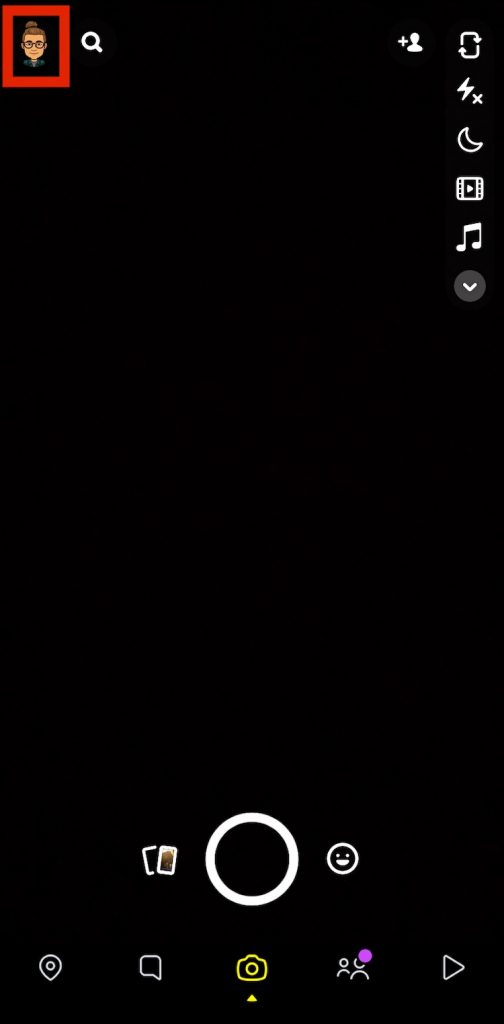
2. From the profile section, tap on the Settings gear icon at the top-right corner of the screen.
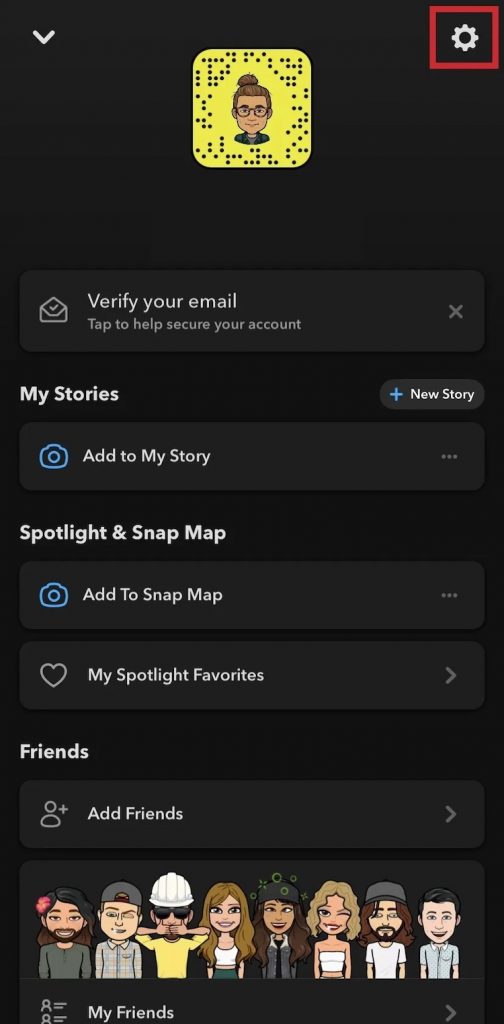
3. Tap on “App Appearance” under “My Account” settings in order to view the option to change the theme of Snapchat.
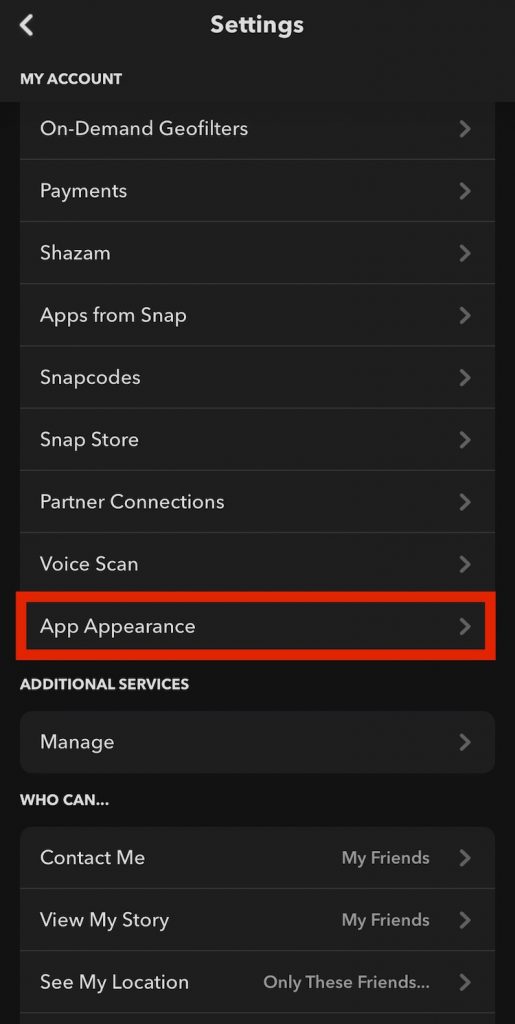
4. From the “App Appearance” settings, select “Always dark” to enable dark mode.
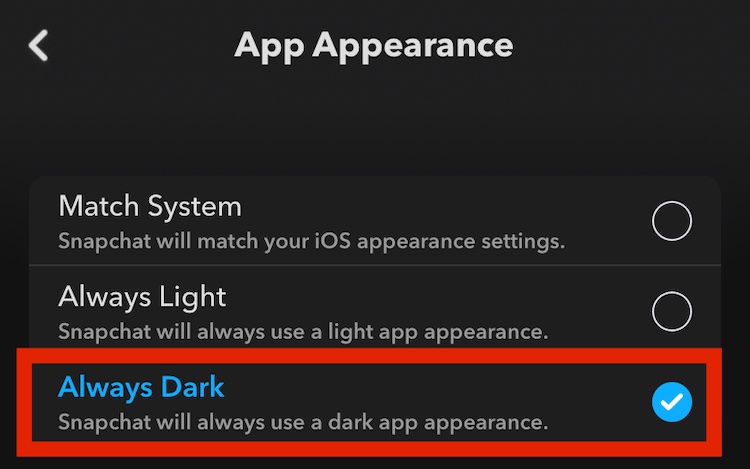
That’s all. Now, you have enabled dark mode on Snapchat on your iPhone. To go back to normal, you have to disable it.
How to enable Snapchat Dark Mode on Your Android Phone?
Unlike iOS, Snapchat doesn’t have an official dark mode setting on Android. The app is still in the testing phase and hasn’t been made public yet. We will update this section as soon as Snapchat officially announces the dark theme for its Android app.
The closest option you get right now is by activating the “forced systemwide dark mode” option from developer options. While it isn’t perfect, it is better than staring at the current retina-blinding light mode on Android. So, in case you are interested in the force-enabling dark mode in Snapchat for Android, here’s how to do it:
1. Enable Developer Mode on your Android device. To do this, open the Settings app and press “About phone”. Now, scroll down until you find “Build Number” and tap it seven times. You have now successfully enabled Developer Mode on your Android device.
2. Move back to the Settings home page and navigate to “System -> Developer options” to access developer options.
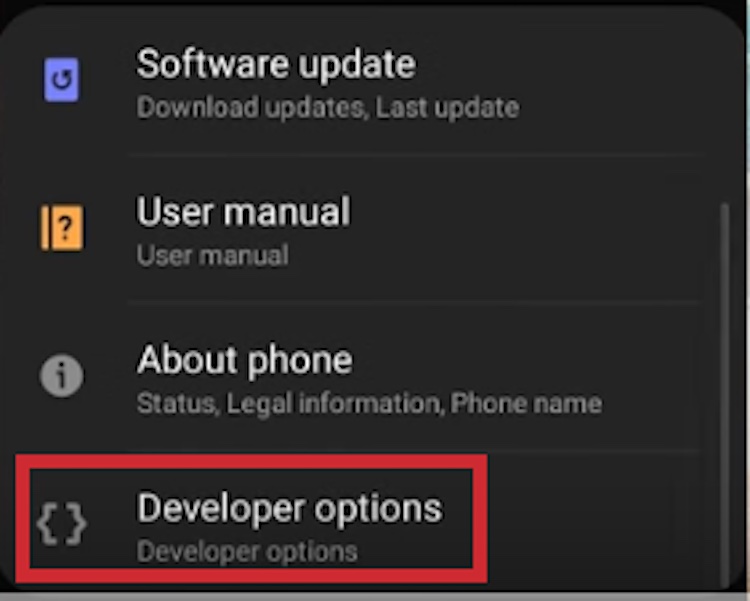
3. Here, enable the “Override force-dark” toggle, and you have successfully enabled Forced Dark Mode on your phone.

Moving on, you’ll notice that Android will reverse colors on apps that don’t have native dark mode support.
Note: Unfortunately, the latest versions of Snapchat don’t react to forcibly dark mode, and the Android app remains in the light theme. Therefore, you need to download and install an older version of Snapchat from APKMirror.
4. Download Snapchat version 10.72.0.0 on your device. Here is the APKMirror link. It is a trusted site to download apps. You will have to sacrifice the new features if you take this approach, but you will have to make it to get Snapchat’s dark theme immediately.
5. As you can see in the image below, the forced dark mode toggle helps you to manually enable the dark theme in Snapchat for Android. The text is legible and doesn’t have readability issues either.
So yes, this is the only solution that can get you dark mode in Snapchat on an Android device instantly.
Wrapping it
Until now, Snapchat apps lacked dark theme support on Android devices. While we hope the company to turn things around next year, we hope this guide helped you get an early taste of the feature right now.
See More: How to Lock Apps on iPhone using Password or TouchID

