Suddenly your Apple Watch screen has gotten too dim? The reasons may be different, and there are also several solutions. Here’s what to do if your Apple Watch screen gets dim.
The solutions below apply to all smartwatch models, including Apple Watch Series 7, Series 6, and SE with all versions of watchOS.
The problem may appear suddenly. For example, after the smartwatch freezes. After solving the problem, you may notice that the screen of your Apple Watch has become dim. In other words, the brightness of the screen has become much lower, and this is much noticeable.
Don’t panic as this problem is fairly easy to fix. Below we will tell you what to do about this.
Table of Contents
1. Increase the brightness manually
The Auto-Brightness feature on Apple Watch adjusts the brightness of your smartwatch screen to your surroundings. If you find that the screen brightness is constantly too low, you can manually increase it through your iPhone or the watch itself.
- Press the Digital Crown and select the Settings app.

- Scroll down and select Display & Brightness.
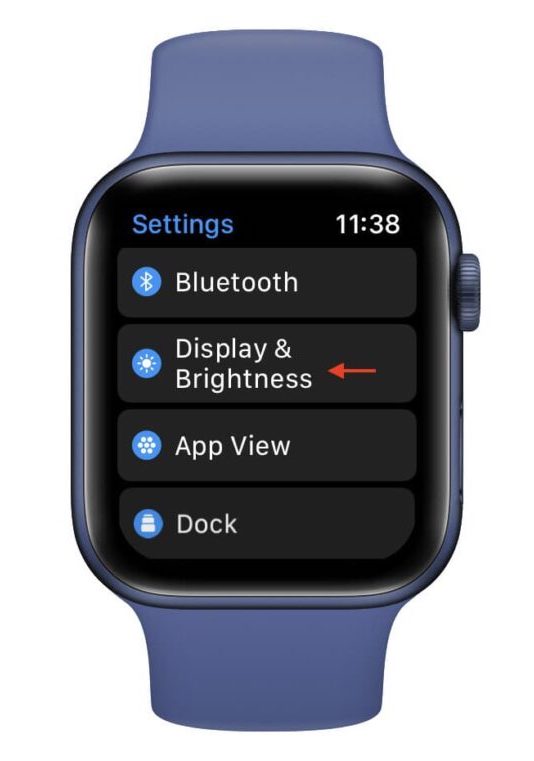
- Click the big sun icon on the right to increase the brightness of the screen.
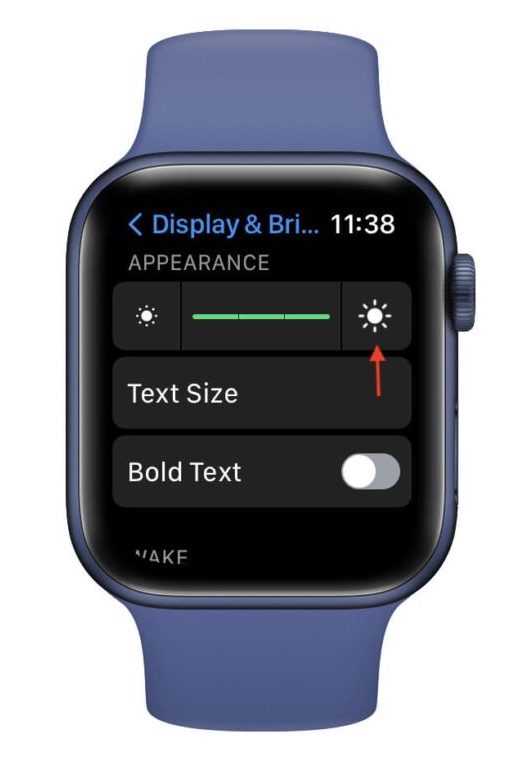
You can do the same on iPhone using the Apple Watch app > My Watch > Display & Brightness by dragging the brightness slider.
2. Reboot Apple Watch
A reboot can help with a variety of problems. Most minor errors will disappear if you turn off and turn on the device.
If you have a problem with your iPhone, iPad, Mac, Apple Watch, or other devices, try restarting them first.
To restart Apple Watch:
- Press the side button until the shutdown screen appears.
- Pull the slider to the right.
- Wait at least a minute and press the side button again to turn on your Apple Watch.
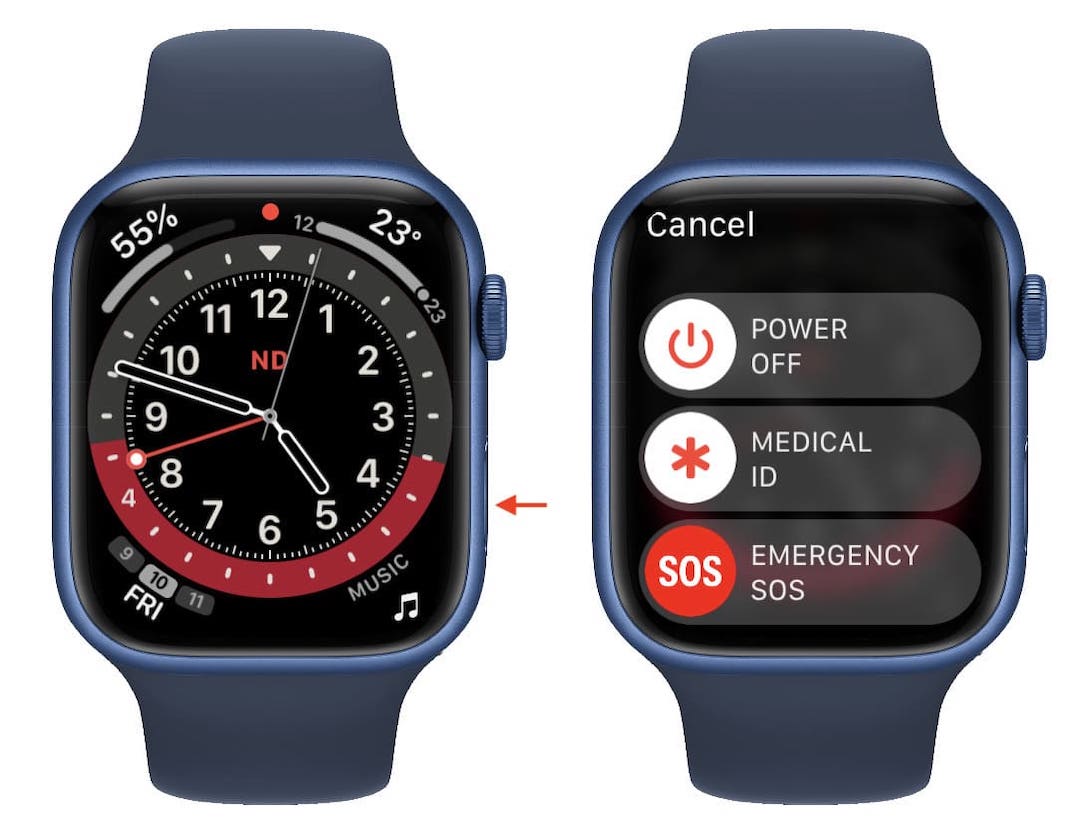
If it takes about two minutes to turn on your smartwatch, that’s fine.
3. Use an iPhone flashlight or sunlight
If it was not possible to manually increase the brightness, then there is another way. If even at maximum brightness you think the screen was brighter before, try this:
- Put your Apple Watch on your wrist.
- Go outside in the sunlight or point your iPhone’s flashlight at the watch screen.
- When you bring the watch under the light, the screen brightness should increase.
The Apple Watch screen automatically dims indoors and outdoors at night. To increase the brightness of the screen, you need to bring the watch under the light.
4. Restore the Apple Watch
Perhaps some watchOS bug is to blame for the problem. Check if a system update is available for your Apple Watch. If so, install it.
See More: How to Backup and Restore Apple Watch
5. Let your Apple Watch cool down
Is your Apple Watch hot? This may cause the watch to fail to operate at full capacity. Remove the watch, unplug it, and let it cool for at least 5 minutes.
6. Use a light dial
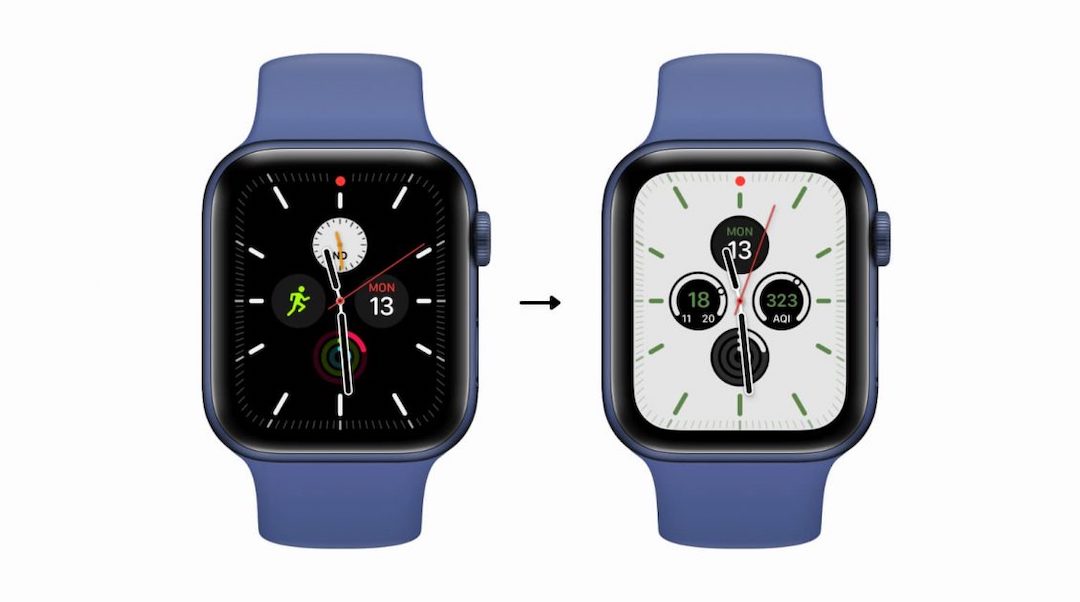
You can visually brighten the screen by setting a light dial. The solution is not perfect, but you will notice the difference. You can also increase the font size and make it bold. All these settings can be found in the “Screen and brightness ” section.
7. Set up Apple Watch again
The solutions above should help you fix your Apple Watch screen brightness issue. If they still don’t work, unlink the watch from your iPhone and reset it. Then set the clock again.
8. Have the Apple Watch repaired
If your Apple Watch display still isn’t bright, take it in for repair. The display may be broken and needs to be replaced.
See More: How to Force Close Apps on Apple Watch

