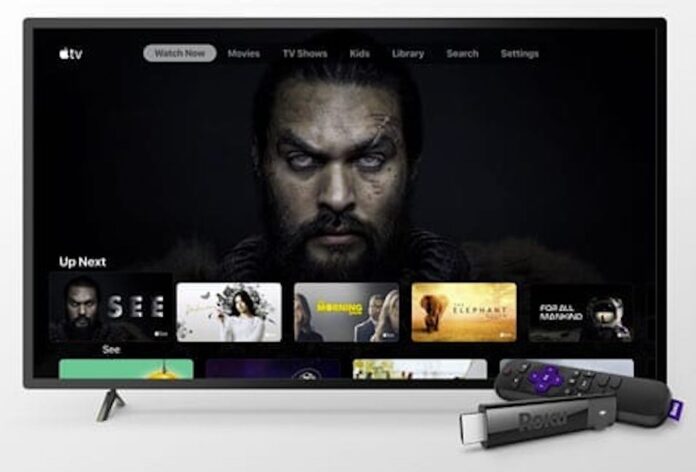Apple TV+ is a subscription-based streaming service also offered on Roku. This means users with an Apple TV+ subscription can stream their favorite content on Roku devices. However, there are many users who are facing challenges or somehow Apple TV+ not working on Roku device despite a valid subscription.
When encountering problems with services on Roku, it’s usually not app-specific problems that have unique solutions. Generally speaking, what you can do to get Apple TV+ working on Roku is what you can also do to fix problems with other services on Roku that aren’t working. In this article, we’ll explain how to fix Apple TV+ service problems on Roku.
Table of Contents
Why is Apple TV+ not working on Roku?
There are a number of reasons why you might have issues with certain services like Apple TV+ on Roku devices. Problems can be caused by your internet, Roku software, your remote, and many more. Accordingly, there’s no good rule of thumb for quickly determining what’s causing a problem on a Roku.
The best way to identify the cause of problems with services on Roku is to troubleshoot the problem yourself. You’ll inevitably learn more about the problem as you try to make improvements because some fixes either work, don’t work, or otherwise change something.
How Do I fix Apple TV+ problems on Roku?
There are many reasons why Apple TV+ may not work on Roku, from problems with your internet to your remote to your Roku. However, there are a few quick things you can try with your Roku to get Apple TV+ up and running again.
- Restart your Roku: – Like other electronic devices, turning off the power and then powering back on your device can fix the weird, temporary problems you’re experiencing.
Depending on your Roku, restarting it may involve turning it off and back on as usual, or in that you can disconnect it from power and then reconnect it once more. Any method works.
- Restart your modem and router: – If you are having internet connectivity problems, it will make the Apple TV+ service unavailable. Most of the time resetting your router and modem will clear this up.
- Reset your remote: – If you use the Roku app as your remote, make sure the app is not having any problems connecting to your Roku. Sometimes, problems can be with your input device and not with Apple TV+ or Roku itself.
If your batteries in your Roku remote haven’t been swapped out in a long time, the remote can die and start working erratically, can’t control apps properly, and make them feel like something’s wrong with them. is a mess.
- Uninstall and Reinstall Channels: – If your problem is specific to Apple TV+ and you are not facing problems with your internet, etcetera elsewhere, deleting Apple TV+ and re-downloading it sometimes single -App can fix problems.
- Reset Roku to Factory Defaults: – As a last resort, if nothing else fixes your Apple TV+ problems on Roku, resetting the entire device to factory defaults may help prevent any problems your Roku is experiencing. The software is your best shot at fixing the problem.
- Contact Roku Support: – If nothing works and you don’t know what else to try, contact Roku support, explain your problem, and then tell the representative in detail how you solved the problem. What did you try to fix?
This is the best way to determine if there is something wrong with your personal Roku that is preventing it from working properly or if there are any settings, glitches, or other types of problems that you can actually address yourself.
Common FAQs – Apple TV+ on Roku
- Why is my Apple TV not working on the Roku device?
Your device may need to be restarted; Go to Settings > Apple TV > System > Restart. Another useful Apple TV troubleshooting method is to check for software updates. Go to Settings > System > Software Update > Update Software. You can also select update automatically, so you won’t need to check in manually.
- How Can I cancel Apple TV on My Roku Device?
To cancel an Apple TV+ subscription you’ve activated with Roku, highlight the Apple TV app > select the Star button on your Roku remote > choose Manage Subscription > Cancel Subscription. You can also manage your subscription from tv.apple.com > Settings > Subscriptions > Cancel Subscription.
- Why is Netflix not working on Roku TV?
To fix Netflix problems on Roku, make sure you have the latest version of the Netflix app; Press Star > Check for Updates. You may want to check/reset the network connection to Settings > Network and check for system updates from Settings > System > System updates. You can also find a solution by restarting your Roku TV from Settings > System > Power > System restart.
That’s all for today! Now you know how to solve the issues when Apple TV+ is not working on your Roku device. If you have any other queries then do share them in the comment box.
See More: How to Activate FOX Sports on Roku
See More: How to install and activate ESPN on Roku
See More: How to activate discovery+ on The Roku