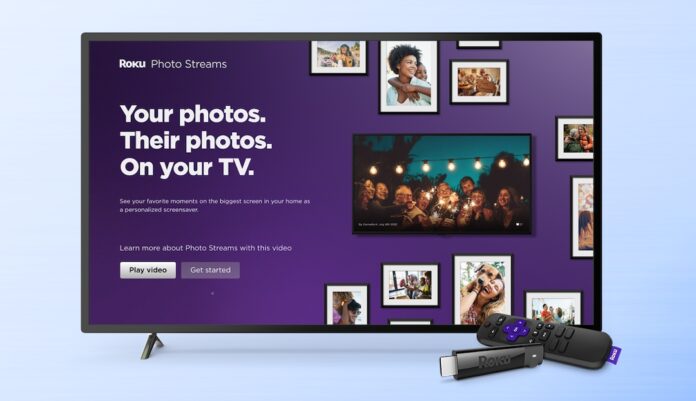We capture the important moments of our life and store them in the smartphone, but have you ever thought that those moments should be on TV? Thanks to cloud technologies that allow you to store data in the cloud that you can access from all devices. However, accessing them via Smart TV is still a pain. Luckily Roku Photo Streams can do that.
Table of Contents
What is Roku Photo Streams?
Roku Photo Streams is a newly added feature in Roku OS 11. It allows users to share their favorite photos on the screen, turning your TV into a giant personal digital photo frame. You can create up to 10 digital albums known as streams found on the Photo Streams channel on your Roku home screen.
From unforgettable family reunion photos to embarrassing prom pictures, Roku Photo Streams helps you share moments by uploading up to 100 photos (JPG, PNG, HEIC, and WEBP formats) per stream. You can invite up to 25 family members and friends to join and contribute to each stream from their Roku accounts.
So, without further ado, check out five ways how you can get the most out of Roku Photo Streams.
1. Create a Photo Stream
As mentioned earlier, you can now create a PhotoStream, so let’s turn on your Roku Photo Stream. Create your own Photo Stream by activating a web browser and visiting photostreams.roku.com. Sign in to your Roku account, then select Create Stream to create a new Photo Stream.
Do you have the Roku mobile app? Even better! Make your Photo Stream a reality by launching the app, then tapping the user icon in the top corner. Once you’re signed in, tap Photo Streams, then select Create Stream.
By the way, you can customize the name of your Photo Stream, so get creative! May I suggest, “A Picture Paints 4K pixels?”
2. Share a Photo Stream
Once your Photo Stream is live and running, you can share it with other Roku users so they can enjoy your moments on their Roku devices as well. Be it selfies or your dream vacation photos, you can share a selected stream using the stream URL or email the link directly. Once a stream is shared with your family and friends, they can also contribute to it.
3. Browse the Photo Streams channel
Similarly, you can also view other users’ Photo Stream channels if they have given you permission. At the same time, you can also watch your best moments on TV. To browse all the streams you’re a member of, open the Photo Streams channel on your Roku device and start a slideshow. You can also watch favorite streams when your Roku device goes to sleep by setting the screensaver to Photo Stream.
4. Choose a Photo Stream for a screensaver
You’ll have to make some tough choices between the memories of your photos. But, the cool thing is that you can add or remove streams from your screensaver.
To set up your Photo Stream screensaver, Press the Home button on your Roku remote, then use the directional pad to move to the right and select the Photo Stream channel. After launching the channel, select Screensaver. Under Set as Screensaver, select On to set Photo Stream as a screensaver.
If you prefer to set up your Photo Stream screensaver via the Settings menu, press Home on your Roku remote, then scroll down and select Settings. From there, click Themes to open the Themes menu, then choose Screensaver. Click Photo Stream, then select Set as Screensaver to set Photo Stream as a screensaver.
5. Use the Roku mobile app
Do you use the Roku mobile app? If yes, don’t forget to upload your most memorable shots to the Roku mobile app. You can easily launch your own stream and/or contribute to other streams from the palm of your hand, allowing you to share even more special moments with family and friends. All this you can do even when you are not nearby your couch and Roku device.
That’s all for today. There are many things you can do with Roku now. You can see the below articles on Roku devices and services.
See More: How to Activate FOX Sports on Roku
See More: How to install and activate ESPN on Roku
See More: How to activate discovery+ on The Roku