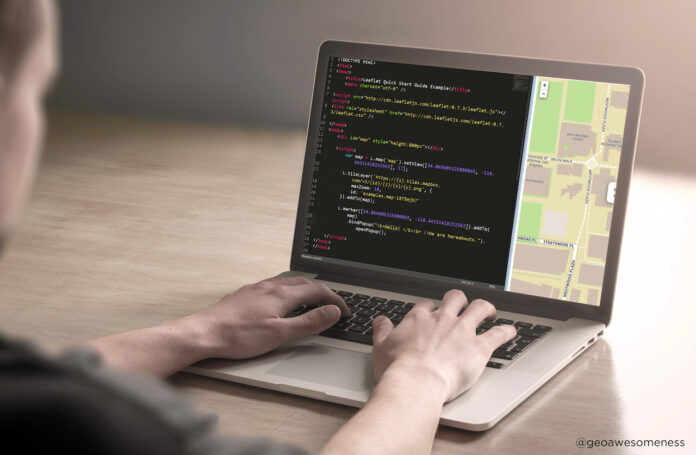Mac OS has its own text editor called TextEdit which comes pre-installed with the device. It is similar to the Notepad application which is available in Windows operating system. You can use it to write and edit documents, however, it is limited in functionality when you compare it with other text editors. As a result, it is not the best solution for writing code, nor is it even good at helping you manage application projects. Therefore, we recommend you to check out the third-party text editors for Mac which will offer you a more comprehensive experience.
Table of Contents
How to select the Best Text Editors for Mac?
Based on your requirement, you can select a text editor which is broadly classified as basic text editors (plain text or rich text) and source-code editors. The main difference between the two lies in the functionality and purpose that they serve.
While text editors focus on simplifying creating and editing documents, source-code editors offer additional features to speed up the code writing process. For example, a source-code editor gives you syntax highlighting, autocomplete, indentation, and bracket matching, among other features you don’t get to see on a native text editor.
You can use a source-code editor for general document writing and editing, but it is not wise to use a native editor for writing code. For this, even if you can do it, the lack of development-specific features on a native text editor may not provide a good experience as compared to a source-code editor or IDE (integrated development environment).
To help you in this process, here are our picks for the best Mac text editors. So without further ado, let’s check out them all and decide upon the best text editors for Mac to choose from.
1. Visual Studio Code
An open-source editor from Microsoft, Visual Studio Code is developed on the Electron framework. It is compatible with all major operating systems: Linux, macOS and Windows. You can use it to write programs in a variety of languages, including C/C++, Java, Python, JavaScript, and Go.
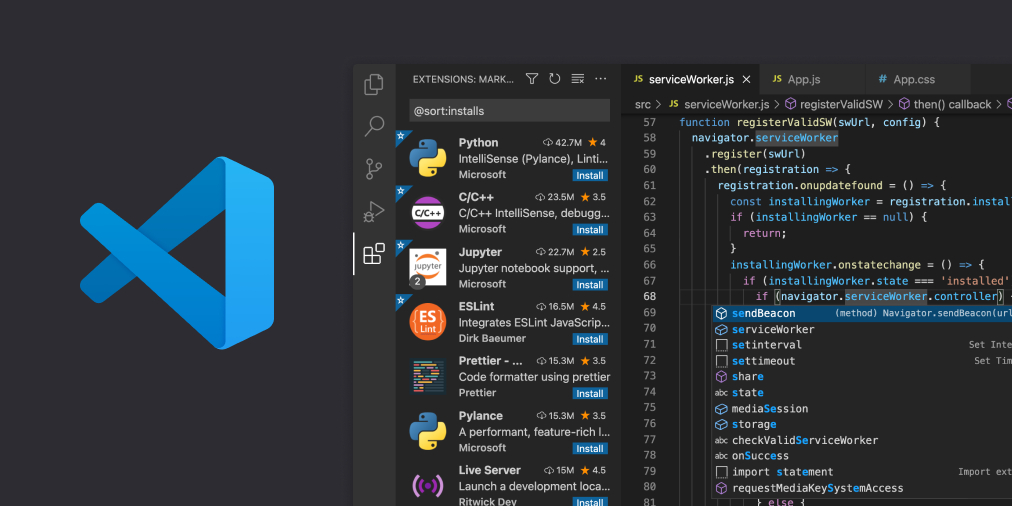
Other key features will help you in the coding process, such as support for syntax highlighting, snippets, code refactoring, debugging, intelligent code completion (or autocomplete), and Git integration. Moreover, you can also collaborate and work remotely with your peers in real-time.
If you are a beginner and just getting started, Visual Studio Code provides features like IntelliSense and Peek Definition to help you understand various aspects of programming languages.
2. Atom
Atom is another freeware and open-source source-code editor developed by GitHub which is now owned by Microsoft. As a result, many of the features you find on it are developed and maintained by the community. It offers you the usual slate of features, such as syntax highlighting, smart autocompletion, and file system browser.

In addition, it also comes with a built-in package manager to help you search and install new packages conveniently on your system and Git integration to store and manage your projects right from the editor. With this tool, you can collaborate and work with your teammates. Thanks to Teletype, which uses WebRTC to encrypt all communication between collaborators to offer a secure working platform. You can write code in C/C++/C#, Java, JavaScript, Python, Ruby, Scala, and many other programming languages.
3. Sublime Text
Sublime Text is a shareware source code editor that provides most of its features for free but limits some to a paid offering, which you can upgrade/purchase if you require missing functionalities. It is built with Python and web programming in mind and is one of the most preferred text editors on Mac. But, you can use it for other programming and markup languages as well.
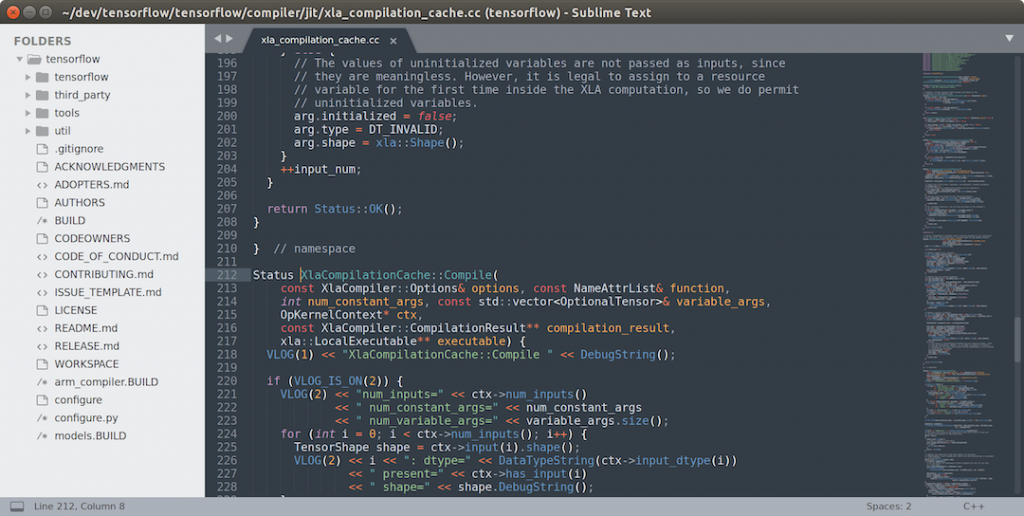
Similar to Atom, Sublime Text also offers plugin support that lets you add missing functionality to your editor to enhance your experience. Some of the useful features of Sublime Text include command palette, snippets, code auto-completion, goto anything, goto definition, and split editing. In addition, Sublime Text also provides a built-in package manager to make it easier for you to find and install third-party packages on the editor.
In addition to Sublime Text, SublimeHQ has another product, Sublime Merge, which is a GUI-based version (Git and merging tool) for Sublime Text that allows you to find, edit, and resolve conflicts in your repositories faster.
4. BBEdit
Developed by Bare Bones Software, BBEdit is a Mac-only text editor and is available exclusively on macOS. It’s a free version of the popular TextWrangler text editor, which got discontinued a few years back.
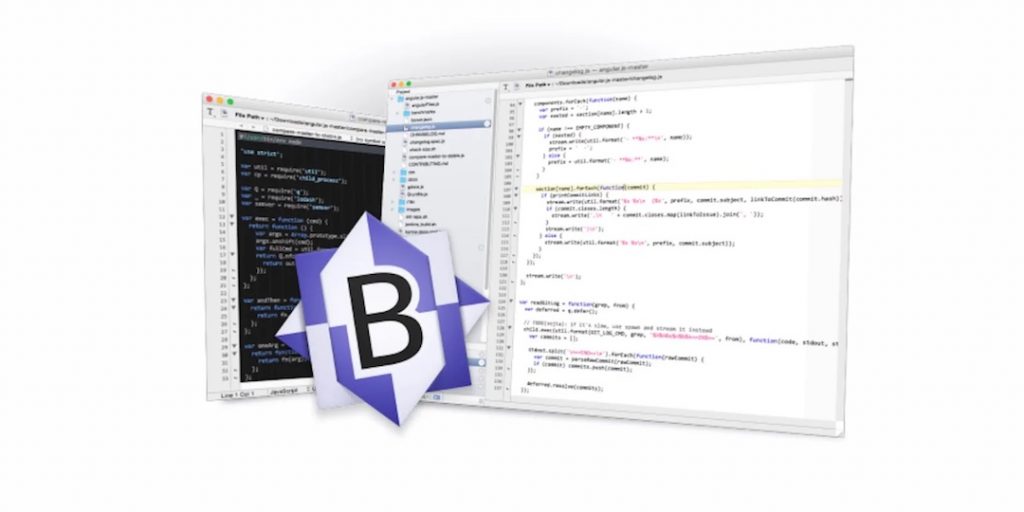
Unlike TextWrangler, however, BBEdit’s free tier offers enough features and programming functionality to make it a notable choice among a plethora of other text editors. You can use it as a simple text editor to work with plain text files and to write code or create custom scripts. It supports AppleScript, Python, Perl, RegEx, and Shell scripting.
As for features, BBEdit offers project definition tools, syntax coloring, code folding, auto code completion, and quick search and replace functionality, to name a few. Additionally, you also get FTP and SFTP support for file transfers, along with the integration of code management systems. It is available on Mac App Store.
5. Vim
Vim aka Vi Improved is a clone of Vi that comes with a series of improvements. The POSIX standard editor comes pre-installed on most traditional Unix-compliant operating systems, including macOS. When placed against the other text editors on this list, Vim has a completely different look and feel.
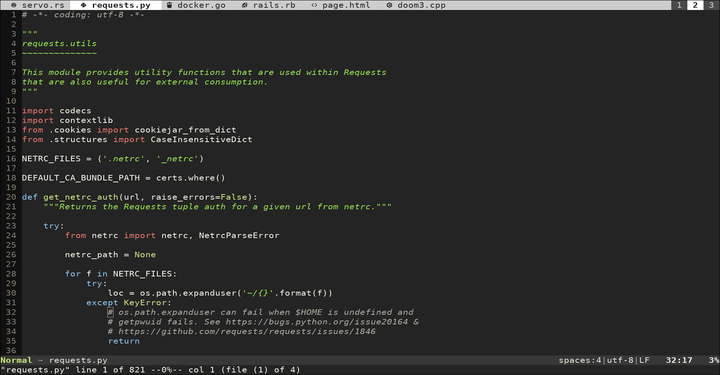
While most modern text editors focus on offering a good-looking interface packed with a ton of features and functionalities, Vim focuses on getting the basics right. And, it does so well. Although you get extensive plugin support, new plugins are constantly being developed so that the editor can be configured to suit your coding style and workflow.
The lack of a graphical interface on Vim means that all of your interactions happen on the command line or terminal window. Also, being a modal editor, there are different modes on Vim which may take some time to get used to before you are comfortable using it. However, that said, once you learn Vim, you can do a lot more efficiently with it. And, you probably won’t be switching back to a regular text editor.
6. Emacs
Emacs or Editor MACroS is another popular text editor for Mac that is preferred by most programmers. It shares its rivalry with Vim, with fans of both text editors not shying away from expressing the superiority of their favorite text editors.
Similar to Vim, Emacs offers customization options but is more granular than Vim when it comes to configuration options. It has over 10,000 commands, and the interface allows you to combine these commands and take advantage of them to create macros to automate tasks in your workflow.
Emacs offers everything from text editing, project planning, built-in mail and newsreaders, packaging systems, and built-in IRC clients to name just a few. In terms of usability, Emacs takes some time to pick up, however, the offerings you get with it, on the whole, make it a promising text editor for those who want an environment that allows them to access every aspect of their programming workflow.
With the text editors listed above, you can write and edit documents on your Mac with more control over the text. If you plan to use them to write code, which is likely, as you’re reading this, you can make the most of it by taking advantage of their development-specific features.
See More: Best LaTeX Editors You Should Use
Text Editor for Mac: FAQs
1. What text editor comes with Mac?
As above mentioned, TextEdit is the default text editor on Macs which comes pre-installed with macOS. You can check out in the Applications folder. The app allows you to write either in RTF (rich text format) or plain text (txt).
2. Which text editor works with Apple M1?
It’s been a while since Apple released its M1 Mac. As a result, most apps, including text editors, have now added support for the M1 chip. And, all the editors on this list will work perfectly fine on the M1 Mac.
3. What is a good free text editor for Mac?
There are many free text editors for Mac that host a plethora of features. However, we have carefully selected and curated the above list. Your choice when choosing one of these text editors is greatly influenced by: what exactly you want in a text editor, how you plan to use it, and most importantly, your workflow.
That said, however, if you want a generalized answer, we recommend using Visual Studio Code, which will provide you with all the necessary functionality you need in your workflow without any compromises. However, if you want a minimalistic text editor and are comfortable working on a terminal interface, we recommend going with Vim.
4. Can I use Notepad ++ on Mac?
The answer is no. Notepad++ is only available on Windows, so you can’t use it on Mac. However, if you’re used to Notepad++ and have switched from Windows to Mac, we recommend checking out BBEdit 13 and SublimeText. Both of them are easy to pick up and offer all the essential features you’ll need.
5. What makes a good Mac text editor?
It is a debatable topic on the Internet. Users of the Vim and Emacs editors can often be seen arguing about which editor is better. In reality, though, it just comes down to which text editors you are comfortable working with and which of them fits your workflow perfectly.
What classifies a text editor as really “good” is the key text editor essentials, such as user experience, ease of use, features, and customization options.
That’s all folks. If you have any queries regarding the Mac text editor, you can share them with us via the comment box. We will answer them quickly.