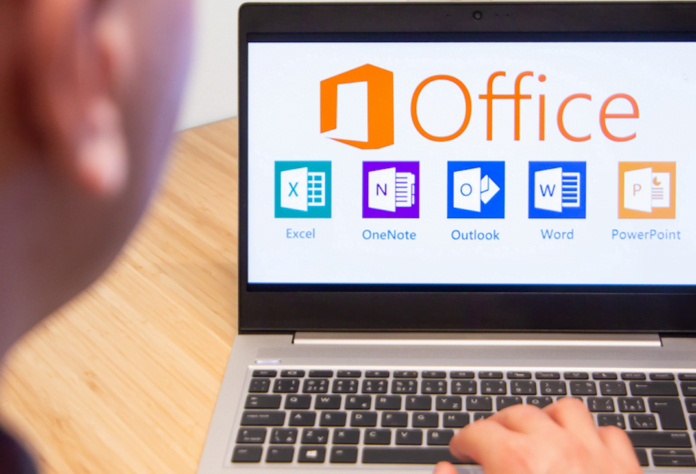Microsoft has launched the latest version of the MS Office productivity tool. The new version of MS Office 2021 comes in X86 and X64 versions. Since the software is an upgrade from office 2019, we can expect many updated features. If you are using an old genuine version then you will be eligible for a free upgrade.
As said, Microsoft office 2021 free download is available for both the operating Windows and Mac. You can download it and even use the office professional plus version. The all-new Office 2021 suites include all office packages like MS Word 2021, MS Excel 2021, MS PowerPoint 2021, Microsoft One Drive, Microsoft Outlook 2021, MS Access 2021, Microsoft OneNote 2021, Microsoft Publisher2021, Microsoft Visio Viewer 2021, etc. Microsoft has done more improvement on the office package. However, some of the packages may vary depending upon the operating systems you use.
In this article, we will talk about how to upgrade from an old office version to the new MS Office 2021 and how to download the complete software for a fresh installation. We will also explain the Office 2021 free activation process. So without further ado, let’s check out the system requirement before downloading it.
Table of Contents
MS Office 2021 System Requirement for Installation
Here we have listed the key system requirement for installing MS Office 2021. Alternatively, you can also check it out the system requirements and guidelines on Microsoft’s official site.
Make sure that your computer meets the minimum system requirements. If it does not match then you cannot install Microsoft office even after downloading.
Operating System: You need a 64-bit version of Windows 7, 8, 8.1, 10.
System Memory (RAM Size): It requires a minimum of 1GB RAM.
Hard Disk (storage): You need at least 4GB of free space on your hard-drive
System Processor (CPU): Intel Pentium, dual-core or above.
Upgrade from Old MS Office to New MS Office 2021
As said before, if you are using an old version of MS Office like Office 2019, then you will have to upgrade it on your computer. To update a new version of MS Office, follow below the steps: –
- Go to file menu
- Select the Help options
- Click on the check for an update. It will check for any updates if available
- If you see an update available then click on the download.
- That’s all! Your system will automatically download and install the latest version of MS Office.
Want to try out the all-new Microsoft Windows then Download Windows 11 for free.
How to Download and Install MS Office 2021 On Windows?
You can follow below the steps the download and install MS Office 2021 on your Windows-enabled PC or laptop.
- Visit www.office.com and sign in using your credentials.
- On the Office home page, select ‘Install Office’
- The 64-bit version is installed by default unless it detects that you have the 32-bit version.
- You have downloaded the Office on your device. Now go to the download folder to begin the installation process.
- Double click on the file. If you see the User Account Control prompt that says, “Do you want to allow this app to make changes to your device?”. You need to select Yes, then the installation process begins.
Finally, you will see “You’re all set! Office is installed now” once the installation is finished. Now, Close the dialogue box.
How to activate Office 2021 after installing it?
- Go to the Start button (lower-left corner of your screen)
- Search with key phrases such as Word or Excel.
- Select its icon in the search results. It will open the Office app.
- Accept the license agreement and continue. Your Office is activated and ready to use.
How To Download and Install MS Office 2021 On Mac
You can follow below the steps the download and install MS Office 2021 on your Mac-enabled PC or laptop.
- Visit www.office.com and sign in using your credentials.
- On the Office home page, select ‘Install Office’ from the
- Once the download is completed, then go to the Downloads folder. Double-click on Microsoft Office installer.pkg file.
- On the first installation screen, you need to select Continue to begin the installation process.
- Review and agree to the software license agreement, and then click Continue.
- Choose how you want to install Office and click Continue. If you want to install specific Office apps and not the entire suite, click the Customize button and uncheck the programs you don’t want.
- Review the disk space requirements or change your install location, and then click Install.
- The installation authentication would prompt in. Enter your Mac login password, and then click Install Software.
- The software begins to install. It would take a couple of minutes depending on your internet speed.
- Click Close when the installation is finished.
How to activate Office 2021 after installing it?
- Click on the launch pad in the dock area of your Mac
- Open the MS word app and click on the ‘Get started’ to start the activation process
- You will get the sign-in window. Click on it and enter the credentials such as email and password.
- The system will check if you have a valid license and then will activate it automatically.
- Now you can start using it.
Conclusion
That’s all. Did you like our article on how to download and install MS Office 2021 on Windows and Mac devices? Do let us know if it helped you in any way. In case, you have any queries then write them below in the comment box.
See More: How to Activate MS Office for Free
See More: Download Microsoft Office 2013 for free