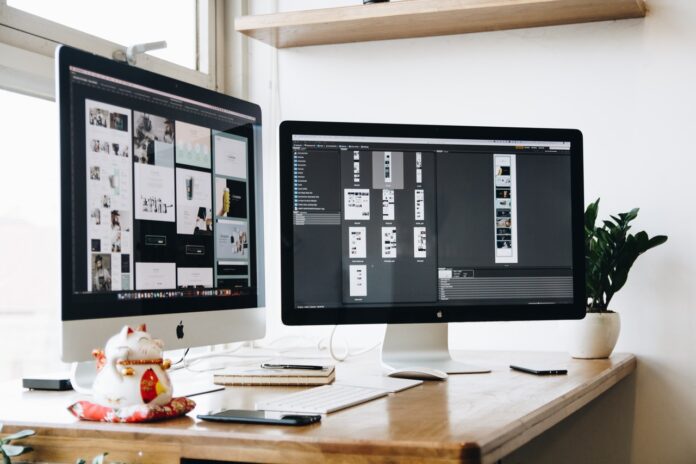Managing productivity, in the end, comes down to controlling our own actions. We unknowingly squander our productive potential with tiny actions such as dropping a piece of work to respond to a new email or trapping unusable bubbles of time between appointments. There are a plethora of productivity tools available to assist you in taking control of things and working more consciously, but not all of them are created equal.
Many productivity apps are now available across platforms including smartphones, tablets and PCs. But, for the purposes of this post, we’ll stick to computers — specifically, Macs. So, if you use macOS and want to increase your productivity on your Mac, here are important Mac productivity tools you should have.
Table of Contents
Best Mac Productivity Apps
- Notion: Note-taking app
- Alfred: Spotlight alternative
- Bitwarden: Password manager
- Todoist: To-do app for Mac
- Amphetamine: Best for using Macbooks in clamshell mode
- Keyboard Maestro – AutoHotkey for Mac
- Skitch
- Movavi – Screen recorder and Editing tool
1. Notion
Notion is a multi-purpose workspace that allows you to do everything from taking notes and setting reminders to creating wikis, knowledge bases, and databases. Not only that, but it can also be used to quickly develop web pages or personal blogs. The program has several useful features for note-taking, including the ability to create rich-format notes and organize them into different workspaces. Yes, if we may say so, it is even better than Evernote. You can import documents from other platforms, such as Word, Excel, and others, into Notion to set up a centralized repository for all your work.
If your job requires you to take notes on various topics throughout the day, then you will need a reliable note-taking app. One that allows you to generate richly formatted content and organize it effectively, as well as collaboration capabilities that allow you to work on projects with your peers. And Notion seems to be the ideal note-taking solution for Mac in this regard, as it includes all the necessary functionality and features – all for free. One of the best features of Notion is its templates, which make it easy to get started with the platform right away. On Notion’s website, you can find templates for different usage scenarios. Furthermore, if you prefer web apps instead of native apps, Notion’s web app is also available.
2. Alfred
If you’ve been using a Mac for a while, you’re probably familiar with Spotlight Search: a system-wide search feature that lets you quickly find various items (files/folders, apps, settings, etc.) on your Mac. While its built-in functionality simplifies the search for content on your system and the web and meets the demands of most users, it falls short of expectations in terms of flexibility (in search) and has a limited range of uses. This is where Alfred comes in with its extensive range of features that allow you to perform complex searches on your Mac directly from its search box.
You can find things faster on your Mac with Alfred than with the built-in Spotlight search. You can also traverse directories and view file previews before opening them. Similarly, this Mac software allows you to find items on the web using search engines other than local searches. If you prefer to automate repetitive tasks then Alfred allows you to use workflows to automate your operations on the system. Finally, the program includes a valuable function called Clipboard History. Clipboard History is a built-in clipboard manager that allows you to copy multiple objects to your clipboard and paste them into other apps. As a result, you won’t have to move between apps to copy and paste the text.
3. Bitwarden
One of the biggest LastPass alternatives, Bitwarden is both a free and open-source password manager that is available as a cross-platform app for a variety of platforms. The most attractive feature of Bitwarden is that it allows you to host your password database on your own servers. Your passwords are not stored on anyone else’s server, and only you have access to them. When it comes to security, Bitwarden keeps your passwords secure with strong (AES-256 bit) encryption and undergoes third-party security assessments on a regular basis.
For starters, password managers are programs that allow you to keep track of all your login credentials (especially passwords) in one place. As a result, you won’t have to worry about forgetting them. Incorporating a password manager into your workflow can dramatically improve the efficiency of your daily operations. You can also use it to generate passwords for new accounts or to rapidly auto-fill website logins. It is also available as a web app or as an extension for common browsers such as Safari, Google Chrome, Mozilla Firefox, Opera, and others.
4. Todoist
Incorporating a task management tool into your workflow can help you improve your tasks dramatically because you will have a clearer picture of what tasks need to be completed and for how long. Todoist is one of the greatest apps when it comes to keeping track of all your impending tasks. It allows you to keep track of all your tasks in one place, so you can stay on top of them and avoid missing deadlines. And, because of cross-platform support, you can add new to-dos to the list from anywhere, using any of your devices. When it comes to viewing your tasks, Todoist offers a built-in calendar that displays all your tasks on one calendar. So you can see what’s on your schedule and add new tasks for the coming days to receive reminders. With this, you won’t need a separate Calendar app on your Mac.
Not only does Todoist help you remember, but it also keeps track of your habits—especially the new ones you’re trying to form. Plus, Todoist makes it easy to share workloads and delegate tasks to other teammates if you work in a group. As a result, your staff will be able to work effectively and stay on top of all assigned tasks. Todoist has integration capabilities, so you can bring in third-party apps and services that you use to streamline your workflow directly from a single app, adding even more task management functionality. If you want, it also includes a full-featured web app.
5. Amphetamine
Another productivity app for your Mac is Amphetamine, which is especially useful if you have multiple monitors. It’s essentially a utility tool that lets you use your MacBook in the clamshell mode without having to always connect it to a power source, allowing you to successfully use multiple monitors connected to your Mac and increase your productivity.
In case you didn’t know, MacBooks only work in clamshell (or closed-lid) mode when you have the charger attached. While this isn’t a problem while your MacBook is charging, leaving it plugged in after it’s fully charged can cause your battery to undergo additional stress and heating, which can damage the battery. And that’s exactly what Amphetamine does for you by allowing you to use clamshell mode sessions without having your MacBook plugged in all the time. To kick things up a notch, the software now supports triggers, which you can use to start a clamshell mode session right away.
6. Keyboard Maestro
A closed-source automation app is meant to help you perform a variety of tasks, such as launching and quitting apps, as well as switching from app to app via keyboard shortcuts. Keyboard Maestro’s main purpose is to help you record, set, design, and activate your custom keyboard shortcuts (“macros”) to easily navigate your Mac.
Apart from this, you will also be able to access various additional features like Clipboard Switcher, which allows you to manage an unlimited number of clipboards while Clipboard History Switcher lets you manage your clipboard history. There is Application Switcher, which allows you to navigate easily among different apps, and Window Switcher, which helps you navigate easily in different windows.
In short, just like AutoHotkey saves time for Windows users, Keyboard Maestro helps Mac users save time by automating a lot of repetitive processes.
7. Skitch
Skitch is an effective free communication tool to help you get your points fast – you’ll be able to clearly explain your ideas through shapes, sketches and carefully placed annotations. You’ll have the chance to quickly create diagrams and markup, annotate photos, as well as highlight changes you’ve made to PDF documents, before sharing them directly from the app.
Given that Skitch is an Evernote product, you can save your annotated documents to Evernote’s note-taking system, and then manage them there.
8. Movavi
If you often record your screen to create videos or create tutorials, Movavi is a must-have productivity app for your macOS. With Movavi, you can capture screens and edit videos in a fast and efficient way.
Essentially, this program lets you capture live streams, as well as record everything that happens on your desktop or in apps. All you have to do is select the capture area on the screen, connect a microphone (if you want to record VoiceOver as well), and set additional parameters (volume level, frame rate, etc.), and you’re ready to go.
Later, you can edit or delete footage, add captions, filters and special effects, or even add background music. Lastly, you can export your video in a variety of formats (MP4 and AVI included), or share it – in SuperSpeed mode if you want to be extra fast and efficient when saving your videos.
Wrapping up
These productivity apps should certainly help you squeeze more productive hours out of each day, but they’re not the only tools you’ll need to help you find success. Take the time to learn and experiment with all the life hacks that can make you more productive. Along with your equipment, focus on improving your attitude, you’ll be able to do more in a day and feel better doing it.
That’s all folks. These were some of the best productivity apps for macOS. If you have any related questions, see the FAQ section.
Common FAQs – Productivity apps for macOS
Q. Which is the best productivity app for mac?
There are hundreds of apps that you can find on the app store. However, it totally depends on your requirements as well as your usability. However, the listed above productivity apps for Mac are the best of all.
Q. Are these productivity apps for mac free to use?
Most of the listed productivity apps for Mac here are free to use. However, there may be a premium version of the application that can provide you with some additional benefits.
Q. Which is the best note-taking app?
There are many note-taking apps that you can get from the App Store. However, we recommend that you use Notion as it is better and has richer features than Evernote.